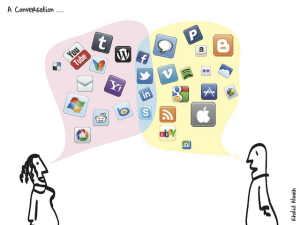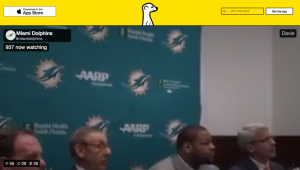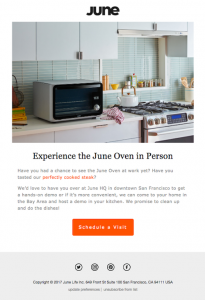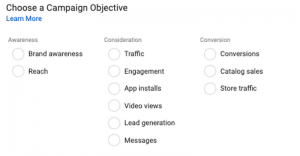Video editing is an important part of the content creation process, but it is an acquired skill. Knowing how to get started and what software to use can be difficult, but in this blog we’ll guide you through this process so you can start video editing with confidence.
What Does an Editor Do?
A video editor is in charge of adding all the elements to a video that make it ready for consumers. From adding music, sound effects, images, captions, A-Roll and B-Roll and much more.
New Blue clarifies the definition of a video editor as follows: “A common belief surrounding video editors is that they are taking away, or deleting footage. That is actually false. A video editor is in charge of adding effects, transitions, formats, titles, and more to the footage. This job is crucial because it transforms video clips into a professional-looking production.”
Video Editing Terms You Need to Know
Like with any specific trade, there are several terms you’ll need to know for video editing.
Aspect Ratio: The height and width of your video and how they relate to each other. The most common aspect ratio is currently 16:9, the standard for high definition videos.
A-Roll: The main footage of your video.
B-Roll: The secondary footage of your video (i.e., filler).
Cut: Change from one shot to another.
To find more terms that will help you in your video editing journey, check out this list from VideoMaker.
Select Your Hardware
Video editing can be a demanding process for your computer and may even be too much. The proper editing computer will have a multicore processor, plenty of RAM and a fast solid-state drive.
You can choose either a desktop or a laptop, but most trusted sources recommend a desktop for more power. If you need recommendations, check out the following articles from Laptop Mag and Tech Radar.
Choose Your Software
While there is a lot of video editing software available, the main two you will find are Adobe Premiere Pro and Final Cut Pro. Adobe Premiere Pro is featured in the Adobe Creative Suite, while Final Cut Pro is Apple’s video editing software.
Video editing software.
As I am an Adobe Premiere Pro user myself, I will let Creative Bloq describe Final Cut Pro: “Final Cut Pro X is our pick for the best video editing software for Mac. And, as you would suspect with Apple, the must-have editor is consummately easy to use and comes packed with enough features to warrant the (admittedly high) price tag. We like the grouping tools, effect options and straightforward way you can add and edit audio.”
My recommendation is Adobe Premiere Pro. While I have used Final Cut Pro in the past, I’ve found the Adobe system to have more capabilities and be a bit more intuitive. Creative Bloq seems to share my opinion, saying the following: “It can handle an uncapped number of video tracks, which can be imported from pretty much any source you can think of (files, tapes, cameras of all standards…even virtual reality (VR). The automatic sync is a gem when you have multi-angle shots, and it’s hard to fault the fine-tuning tools that make your video stand out from the crowd.”
Plan It Out
The more planning you can do the better.
If you are new to video editing, the more planning you can do the better. Biteable offers this advice: “Have clear, audience-specific goals. What do you want your video to do? Who’s going to watch it? Getting super clear about the video’s purpose will help you present your message more engagingly.
“Focus on a single idea at a time. Figure out what the key idea of your video is and focus on that. By sticking to one theme or problem at a time, you can create a tighter, more informative video. Speak to your audience. A video is a conversation. When writing your script, think about what questions, thoughts and feelings are going through the viewer’s mind and address them.”
File Management
For successful video editing, you will need to be organized. There are a ton of files that go into one video, and being organized is the only way to edit efficiently. Creating bins, naming files and sorting by file type are some of the tricks I use to stay organized. Also, don’t forget about the Search bar feature in Adobe Premiere Pro. You can use this tool to help locate the files you are looking for.
Adorama shares this tip about using external hard drives to maximize your workflow: “Another way that you can work faster is to use external hard drives for storing your footage, so you can free up more computer memory. We recommend that you choose hard drives that can be connected via USB 3.0 or Thunderbolt to enable faster file transfers. Also, consider allocating your RAM to be able to use more of it for editing and getting a gaming mouse that allows you to set specific editing functions for its buttons.”
Selecting the correct files:
Consumers are now used to high-quality images and videos, regardless of what content they are watching. You need to find quality images and stock footage to use that will match the video you are editing. Typically, you will want to use footage that is at least 1080p or higher. Lower resolution videos will work, but it will be noticeable in the final product.
As for photos, you will want to use large, high-quality images, either .png or .jpg file types.
Choosing the Right Sound
As Biteable mentions, “Most of us would put up with a video with less than HD quality if the sound is top-notch. Bottom line, if your audio doesn’t work, your video won’t be amazingly effective.”
What do you want your sound to be?
Picking the right sound can require trial and error. You will have to select sound effects from your audio library of choice, as well as the music. You won’t know if you like the matchup of the music and video, however, until you hear them together. Just make sure to take your time, and you will end up with a product you are proud of.
You also need to be aware of copyright. If you just take music from anywhere you like, you run the risk of running into legal issues. The best ways to avoid this is to get music from a royalty-free music service.
Edit For Story
Your job as a video editor is to tell a story. Adorama put it well, saying, “Go beyond the basics — cutting away extraneous footage and correcting the order of your clips — and take the opportunity to make your film aesthetically pleasing and dramatically compelling to evoke the right emotions and effectively impart your intended message. Use your practical and technical knowledge in achieving this instead of just adding a bunch of effects to impress your viewers.”
Also, don’t be afraid to experiment with different shots. Like choosing sound, video editing is largely trial and error; sometimes you will find inspiration by trying new things. As Creative Bloq states, “If a transition between shots doesn’t feel right, have a play and change it until it does. If a clip feels too roomy, tighten it up until the pace of your video quickens. There’s a reason good editors are so highly prized: They’re artists, and there’s no direct formula which makes for a good video. It’s all down to feel.’
Transitions
How do you use transitions?
If you’re new to video editing, you may want to use a fun transition between shots; however, this is a huge faux pas. Transitions are distracting and take away from the video. The most you will ever need to do is a dissolve or dip to black. That being said, usually a clean cut will be your best option.
Add Captions
Doing caption work is not glamorous, but it is crucial for your video success. Adding captions into your video makes it more accessible to hearing-impaired audiences and will also help with search engine optimization.
Format Your Video
There is a wide variety of video file formats out there. The one you will use the most often is MP4, which is accepted on most video uploading services. For Adobe Premiere Pro, you will want to export using H.264 and export in high-quality 4k 2160p. This will allow your video to be played in 4K and help future-proof your content as well.
Marketing as an Editor
While this might now be your job as a video editor, it is important to note that your video will not be successful if you do not market it properly. Don’t be afraid to be creative and think outside of the box.
Digital & Social Articles on Business 2 Community(63)
Report Post