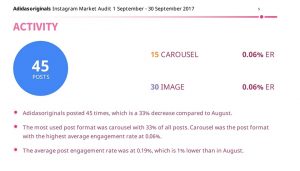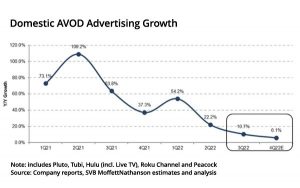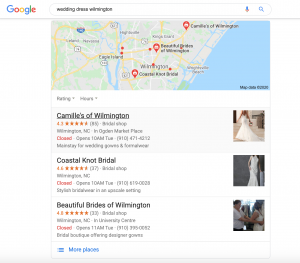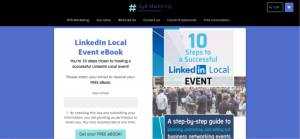Tracking where your website traffic comes from is a wise move for marketers. You should always be looking for windows of opportunity to optimize and leverage new strategies in the mediums that are performing well for you.
But finding the specific nuances of your traffic flow can be tricky if you don’t have the tools necessary or know where to look.
One simple and easy-to-use trick is to write UTM codes into your links.
What Is a UTM Code?
A UTM code, short for Urchin Traffic Monitor, includes small pieces of coded data that attach to the end of a URL to help you keep track your content and campaign performance. UTM codes have two components and five standard parameters.
The two components of UTM codes are:
- Tracking variable: UTM codes have a unique variable that identifies the dimension you are tracking. The variable always comes after the “=” sign. The variable after the equals sign may only have letters, numbers, periods, hyphens, and a “+” sign.
- UTM parameter: The UTM parameter starts with “utm_” and there are five different parameters you can track: utm_campaign, utm_source, utm_email, utm_term, and utm_content.
Most people turn to UTM codes to track campaign performance. The code will help differentiate the traffic coming from each source and medium by campaign. Essentially, the UTM code performs one function – to help your analytics tools track your visitors.
Let’s break down the five UTM codes to help you understand what you can track when you use each parameter.
utm_source
This parameter allows you to track the source of your traffic. The sources you could track include Bing, Google, Facebook, Instagram, or other individual sources from your marketing channels.
utm_medium
This parameter tracks what marketing channels your visitors came from. Popular marketing channels include social media, organic search, PPC, email, and affiliates.
utm_campaign
This tracks which marketing efforts or campaigns attracted your visitors to your site.
utm_content
The content parameter is usually optional and only used if you have multiple links that go to the same URL. For instance, you may have two CTAs in one email. The content UTM helps you see the exact link or CTA that was clicked.
utm_term
The term UTM parameter is used to track keyword terms. This parameter is typically used for paid search ads.
UTM Code Examples
Generic UTM Code Example

You can read this UTM code like a sentence. In this example with the Bluleadz URL slug page, we’re only tracking people through the set campaign (“Campaign Name”), the source is LinkedIn, and the medium is paid social.
Since we’ve used this UTM code, whenever we look at our reporting platform for that source/medium, we’ll be able to see how that specific campaign performed as opposed to the rest of our paid LinkedIn traffic.
If you were to create a hypothetical URL to check the source and campaign for your traffic, it may look something like this:
https://www.fakebusiness.com/url-slug?utm_campaign=Campaign+name&source=Facebook
Email UTM Example
Below is a screenshot of a Slack email. The call to action “Learn More” takes visitors to a specific webpage relevant to the CTA. Their UTM tags help them to see which CTA a visitor clicked on and which campaign they engaged with.
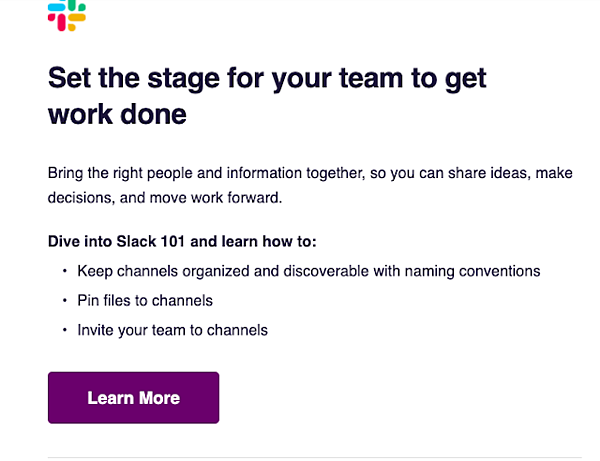
The URL is displayed below with the highlighted UTM parameters:
https://slack.com/resources/slack-101/create-new-channels?utm_medium=email&utm_source=email&utm_campaign=cd_email_email_all_
Paid UTM Example
Here is a shoe ad for Zappos. The ad was found after the keyword “shoes” was typed into the Google search bar.
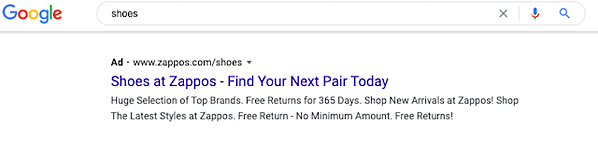
The URL has several UTM parameters present to track terms, medium, content, and campaigns.
https://www.zappos.com/c/shoes?utm_source=google&utm_medium=sem_g&utm_campaign=2411754&utm_term=kwd-12666661&utm_content
This URL makes it easy to see that the website visitor came from a paid ad on Google. Some sites choose to spell out Google as a UTM tag and others use letters or other codes.
Social Media UTM Example
Businesses often post a link to their website in their social media bios. For instance, ColourPop cosmetics has a link to their website in their Instagram bio.
Here is their Instagram profile and their URL: https://colourpop.com/?utm_source=IG&utm_medium=Social&utm_campaign=Bio
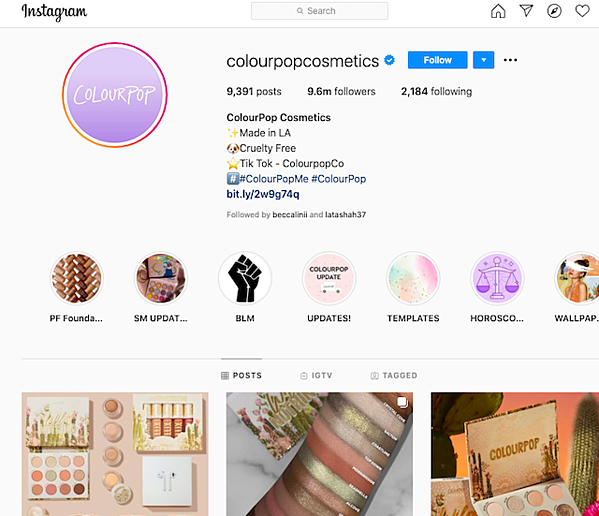
From the URL you can easily tell where the web traffic came from. They even have a tag that says “bio.” This helps them to pinpoint the exact link a visitor clicked.
What Do UTM Codes Track?
We’ve mentioned a couple of ways that UTM codes measure and track different elements, but what do these ideas mean to your business?
Here are the five things you can track with well-written UTM codes:
1. Sources
The source in your code identifies the specific origin of your traffic. Are visitors coming from Google or Facebook? Yelp or Instagram?
You can specify which website you want to track in your UTM code and monitor just how much traffic you’re pulling in from LinkedIn, for example.
2. Mediums
A medium is the general category, or type, of traffic source, like:
- Organic
- Referral
- Paid
- Social media
This part of the tracking code allows you to identify where the link is featured in and single out specific mediums. For example, a particular UTM code will track traffic coming from email instead of social media.
3. Keywords
Tracking specific keywords or terms in your code will help you identify which ones are showing a positive ROI from your PPC ad efforts.
If you’re paying for a Google Ads campaign, it’d be a great idea to submit a link that has the keyword you’re looking to rank for in the UTM code.
4. Content
UTM codes tracking specific types of content are used to identify where traffic is stemming from if there’s identical links on a single page.
For example, is the link in the navigation bar driving traffic to the page, or is it a different link in the footer of the page?
5. Campaigns
Tracking campaign traffic through UTM codes allows you to group all of the content from one campaign into one set of analytics. You can pull these metrics from any campaign, from a newsletter to a LinkedIn group.
How to Create a UTM Code: 3 Tools You Can Use
Outside of developers who do this for a living, most people aren’t able to write code off the top of their head. But that’s ok. We have heroes out there who build tools to bridge the gap.
Here are three great URL building tools that will help you create UTM codes that will help boost your traffic analysis:
1. Google Analytics
Probably the most straightforward of the tools, Google Analytics’ Campaign URL Builder gives you specific fields to help break down each part of your URL in an easy-to-swallow way.
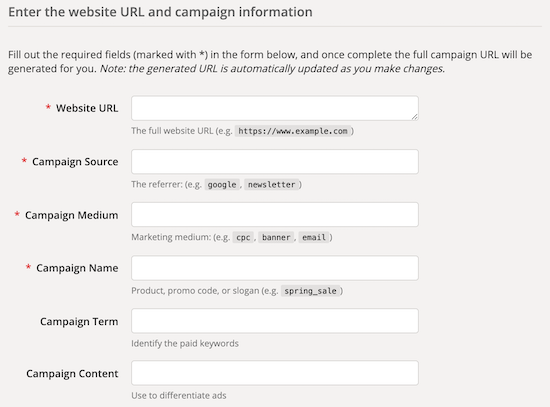
Once you’ve completed all the required fields (and any of the applicable optional ones), a URL will be generated for you that contains the necessary UTM codes.
The great thing about this code is that you can design it to be campaign specific. Also, it’s free!
2. Google Play URL Builder
Apps require uniquely built URLs, so Google has introduced a URL builder meant to track app campaign management.
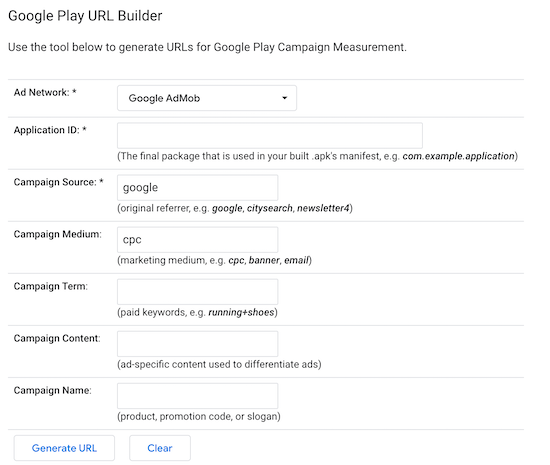
Following similar rules to the Campaign URL Builder, you can have a custom built UTM code in no time. There are certain campaign parameters that you have to stick to, but you can find them detailed above the generator.
3. iOS Campaign Tracking URL Builder
Naturally, the iOS Campaign Builder is a bit different from the other two tools. The fields you have to enter are pretty similar to the Google Play Builder, but there are different rules involved.
In your Google Analytics settings, make sure that your iOS Campaign Tracking is turned on and that your application IDs match.
Once you’ve checked that your tracking URLs are correct, you should be good to go.
How to Keep Your Data Clean With UTM Codes
UTM codes start to segment when you tag links with different parameters each time. You can add whatever values to the parameters that you wish, but it’s best to keep the data clean by assigning values and tags that you use the same way each time.
Here are some ways you can keep your data clean with UTM codes:
1. Track Your UTMs.
Keeping your UTMs consistent and organized is easy when you track them with a spreadsheet.
Add the naming conventions you choose so you can manage all your links in one place. This way, there is no confusion and all of your links will be easy to identify and assign.
2. Create a Naming System.
Establish a specific naming convention and stick with it. This helps you to recall your own rules when you set a specific system.
You will know exactly where your data will end up, and you reduce the chance that a mistake will be made. If you improperly name a convention, you may not receive accurate tracking data.
For instance, use only lowercase or uppercase letters, and select only one or two characters to use.
3. Review UTM Data in Google Analytics.
Set up your Google Analytics so that you can track data from UTM codes. This will help you see specific tracking measures, such as the user behavior and actions related to each UTM link.
4. Understand That UTM Tracking and Data Isn’t Perfect.
Accept the simple fact that your data will not always be accurate or perfect. Users may copy links and place them somewhere else. The link may get a few clicks and show you data that is altered and incorrect. When you assess your data, leave room for errors.
Unclean data means that you’ll have a difficult time reviewing where your traffic is coming from. This problem may cause you to have to manage a few rows of data manually to fix errors. Sometimes, the data can get so messy that it is impossible to see where your traffic is coming from.
You can manage your data more effectively by using spreadsheet templates that help you build and manage UTMs efficiently.
4 of the Best UTM Builder Spreadsheet Templates
Here are four of the best UTM builder spreadsheet templates to help you maintain clean and useful data:
- UTM Tagger: UTM Tagger is a simple Google Sheets template by Hallam that has various columns to help you organize your UTM codes. Some of the categories are destination URL, source, medium, and campaign.
- UTM Standardizer: Amazee Metrics created UTM Standardizer as an easy spreadsheet with categories such as content, source, medium, URL, and UTM tagged link.
- Google Analytics Campaign Tagging Tool: Google Analytics has a template gallery that has a campaign tagging tool template for you to use. It helps you to tag and organize your links.
- UTM Tagging Template: This tagging template by Link To Sheets is a simple spreadsheet that allows you to categorize and manage your conventions. You can use columns designated for URL, medium, source, campaign name, content, keyword, and generated URL.
How to Create a UTM Code in HubSpot
If you’re a HubSpot user, then you have access to a helpful URL generator as well. Just follow these steps to get your own UTM codes.
1. Go to Your Analytics Tool.
In your Marketing Hub dashboard, look for the “Reports” tab in the navigation bar. Select “Analytics Tools” from the dropdown menu.
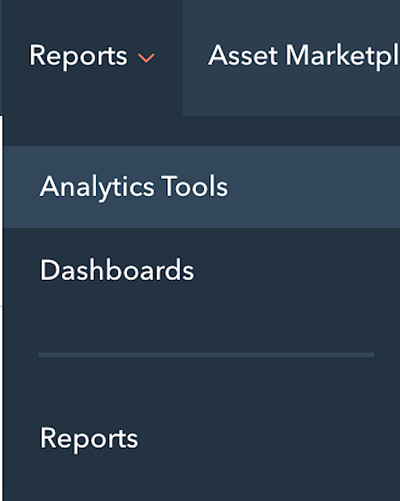
2. Open Tracking URL Builder.
Scroll to the bottom of the page to find the “Tracking URL Builder” button on the right side of the page. Select it.

It will open to a new page where, on the right, you’ll see an orange “Create Tracking URL” button. Open the builder up by clicking it.
3. Create a Tracking URL.
Fill out the required fields and add any content or term UTM codes you may want to track as well.

Once you hit “Create,” HubSpot will log the new UTM code as a new campaign. The link will be ready for use on any webpage that you want to track traffic on.
We recommend using UTM codes for any campaign that you would like to see direct ROI from. They can be very useful, but if overdone or done incorrectly, they can get very confusing in reports.
If you have ever needed to show your boss or a client the importance of your digital marketing efforts with a specific campaign or channel, UTM codes will be extremely useful.
With proper tags, you can track every bit of performance from your desired channel or campaign!
Digital & Social Articles on Business 2 Community
(104)
Report Post