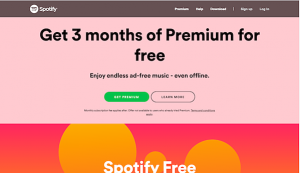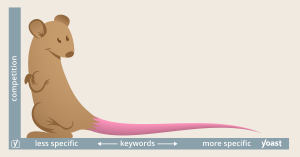In an effort to gain more visibility on Google, many businesses create a Google business listing (known officially as a Business Profile). If you’re one such business owner, something you might not realize is that creating a Business Profile does not give you management over it, and you need those management and editing capabilities if& you want your Business Profile to work for you as a business or marketing tool.
So how do you gain management over your Google Business Profile? The answer is that, in addition to creating a free Business Profile, you must also separately create a free Google My Business account for that profile.
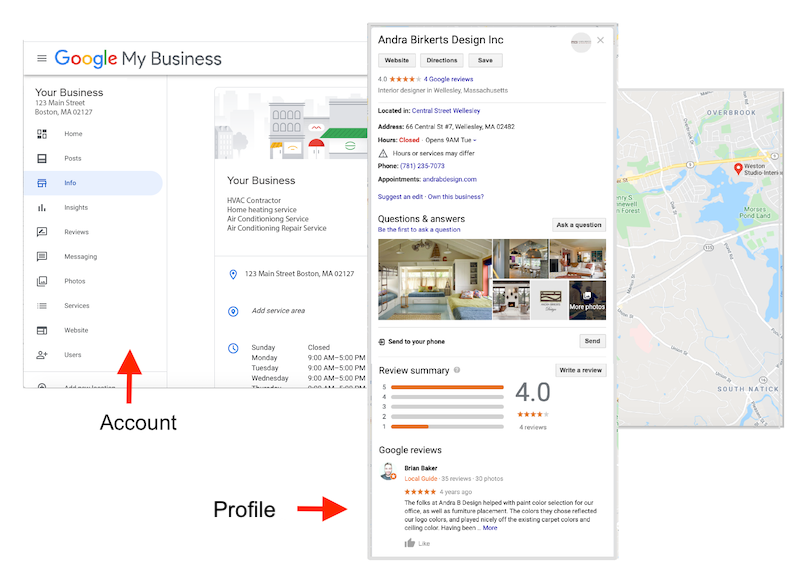
You need a separate Google My Business account to manage your Business Profile.
A Google My Business account is the only means by which you can claim ownership of your Business Profile, attain management rights to it, and unlock additional free features to increase your visibility on Google. In this post, I’m going to cover everything you need to know about Google My Business, including:
- What Google My Business is
- How to use Google My Business effectively
- How to use Google My Business for SEO
- How to create a Google My Business account
Read on so you can incorporate this free and powerful tool to your marketing toolkit!
What is Google My Business?
As mentioned, Google My Business is a tool that enables you to manage and optimize your Business Profile on Google. So to explain what Google My Business is and how it works, let’s first make sure we’re clear on what a Business Profile is.
Your Business Profile is Google’s term for your Google business listing. Business Profiles appear in Google Maps and in the local results of Google Search.
Business Profiles on Google Search look like this:
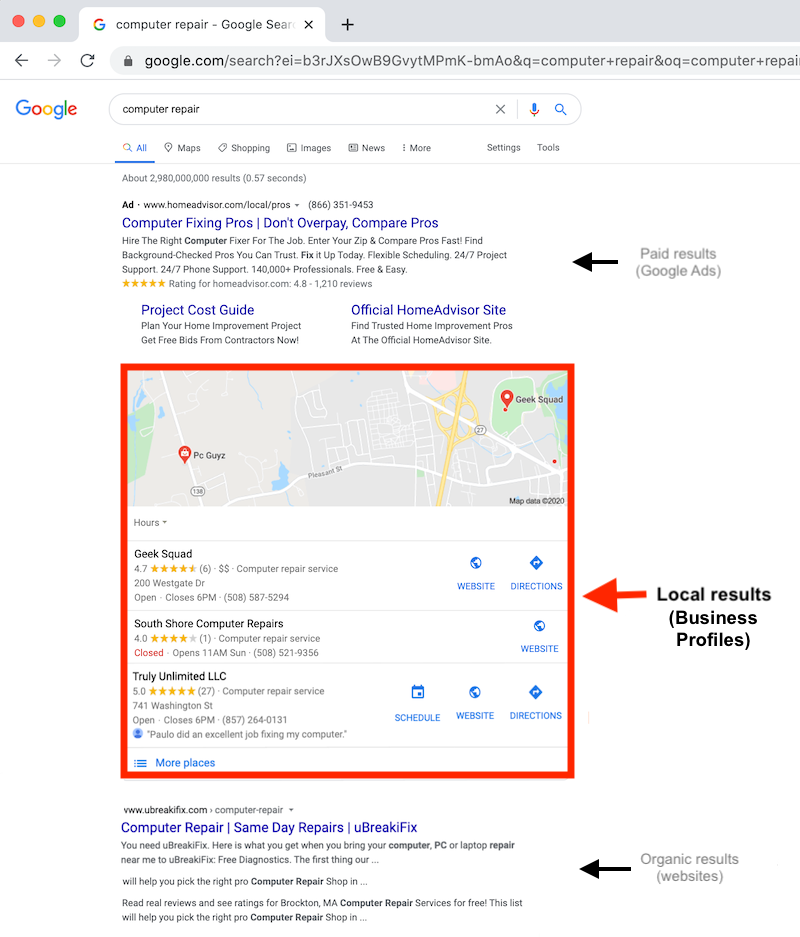
Business Profiles on Google Maps look like this:

And Business Profiles on mobile look like this:
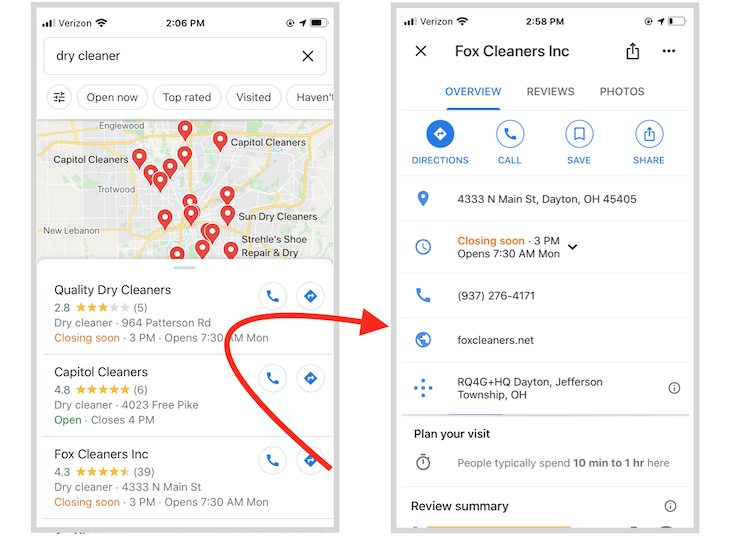
Creating a Business Profile is the same thing as adding a place to Google Maps—which is something that anyone (including a random stranger or an automated listing generator) can do. All that Google requires is the business name, location, and category. Once Google confirms it is not a duplicate, they will create the Business Profile for that location. The Business Profile is then open to consumers to leave reviews, add photos, ask questions, and even answer questions. The Business Profile may also get populated with information that Google pulls in from across the web.
What this means is, a Business Profile can exist on its own, apart from a Google My Business account. And whether you created your own Business Profile or not, you don’t have the ability to manage the information it displays or the reviews it collects.
That is where Google My Business comes in. By creating a Google My Business account, you can access, customize, manage, and enhance your Business Profile on Google, all still for free, which we’ll get into next.
How to use Google My Business for local marketing
So we’ve established that Google My Business is not your Business Profile, but rather a tool by which you enhance your Business Profile to boost its visibility and effectiveness. Let’s cover the four core ways you can use this Google My Business to make your profile on Google listing a better local marketing tool.
1. Engage with consumers
There are a lot of ways consumers can interact with your Business Profile, and you use your Google My Business account to engage back with them. You can respond to reviews, answer questions, enable direct messaging, and set up associated alerts. You can even use Google My Business to publish posts to your Business Profile, much like you would with Facebook and other social media platforms.
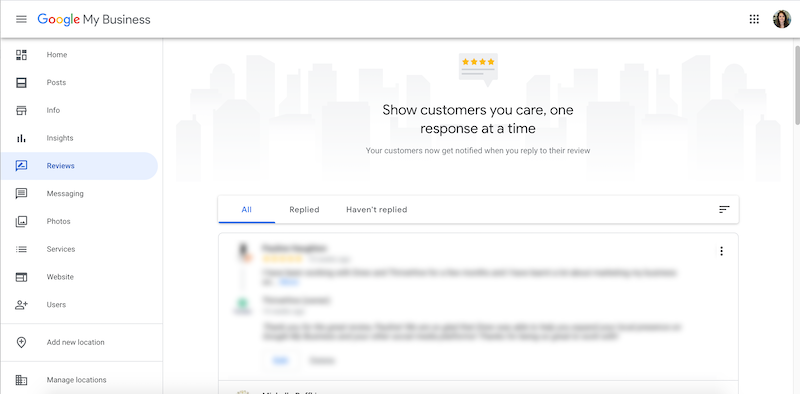
Your Google My Business dashboard is where you can respond to reviews, publish posts, and answer questions asked on your Business Profile.
2. Highlight your business
A Business Profile alone contains limited information about your business. But through your Google My Business account dashboard, you can provide hours, a link to your website, products and pricing, attributes, and other details that make your business unique. You will also use your Google My Business to make edits and updates as needed.
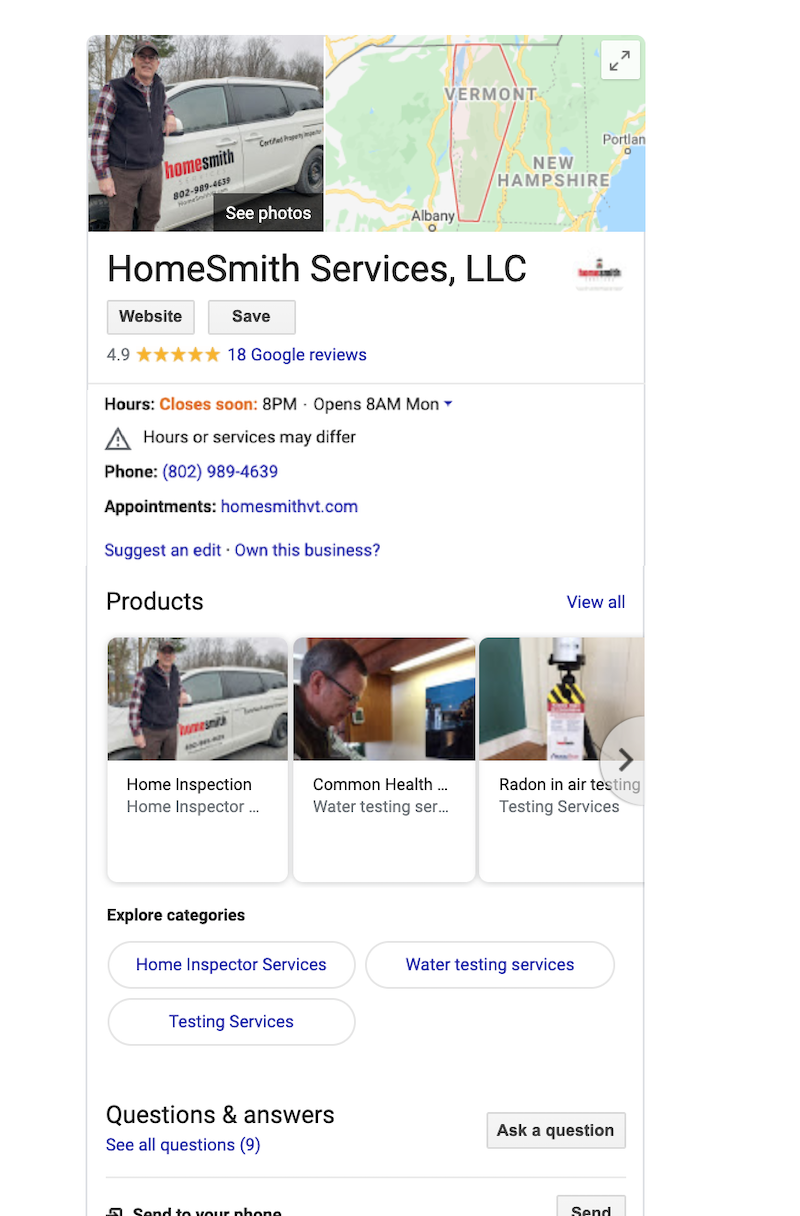
A complete Business Profile offers a complete snapshot of your business, including its best features, right in the SERP.
3. Gain insights
You can use the Google My Business dashboard to gain key insights on your audience and local search performance. In the analytics tab of the platform, you can see the queries customers are using to find your Business Profile, whether they found you on Google Maps or Google Search, a breakdown of actions taken on your listing, and how your photos are performing compared to other profiles in your category.
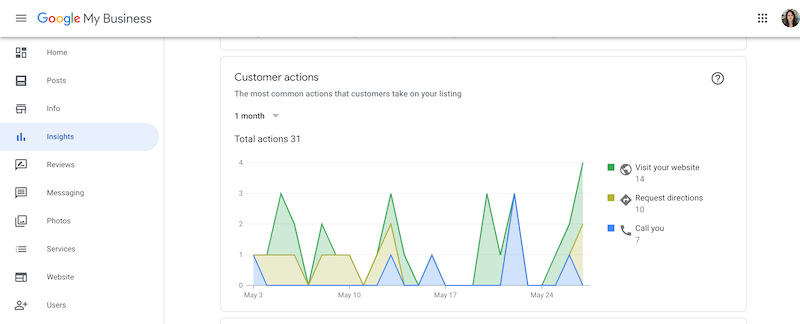
4. Perform local SEO
Just as Google has algorithms for ranking its ads and websites, it also has one for ranking Business Profiles. Through your Google My Business dashboard, you can incorporate keywords into your Business Profile and perform other optimizations to help it rank in local results, which we’re going to cover next.

Google My Business can help you optimize your Business Profile to show up in the coveted 3-Pack.
How to use Google My Business for SEO
Google Business Profiles are dynamic. Not only do they change form based on platform, but Google will also prioritize sections of your profile according to the term that was searched as well as the type of information most important to consumers in your category. Even better, Google will embolden keywords in the content of your profile that it thinks are relevant.
But there needs to be information to prioritize and keywords to embolden in your profile in the first place. Just as you (or your agency) would use a content management system like WordPress to optimize your website for search engines, Google My Business is used to optimize your profile and expand your reach. How do you use Google My Business for local SEO? Well, since optimizing for Google is essentially optimizing for searchers, it all comes down to the same three things: targeting, quality of information, and trust.
Target your information
To use Google My Business for SEO, make sure to incorporate relevant keywords into your Business Profile so you can tell Google what you’re trying to rank for. Use them in your “from the business” description, your responses to reviews, your answers to questions, and in the posts you publish. Make sure to incorporate them naturally just as you would with any other SEO strategy.
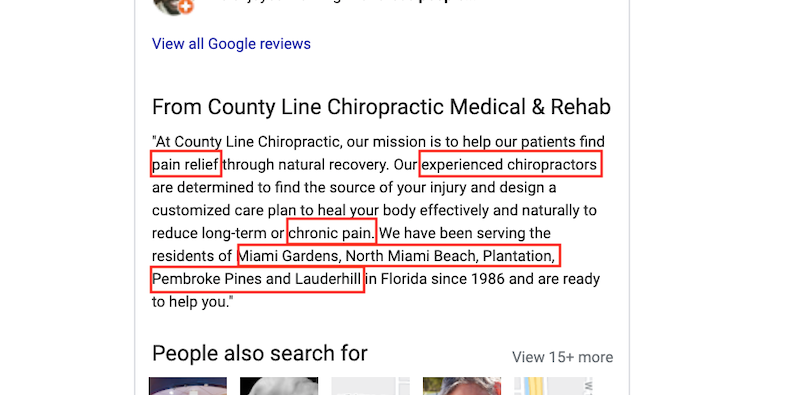
Include keywords in your description, editable through your Google My Business dashboard.
Maintain quality of information
The completeness and accuracy of your Business Profile impacts its rank, so make sure to provide the requested information in every section of your Google My Business dashboard. Especially important here is your contact information, special hours, and attributes.
Build trust
The final approach to using Google My Business for SEO appeals to the trust component of Google’s algorithm. Keep your information updated and accurate as your business evolves. Keep a steady stream of reviews coming in and respond to them. Also, signal to Google that you are active by regularly uploading photos and publishing posts to your Business Profile through Google My Business.
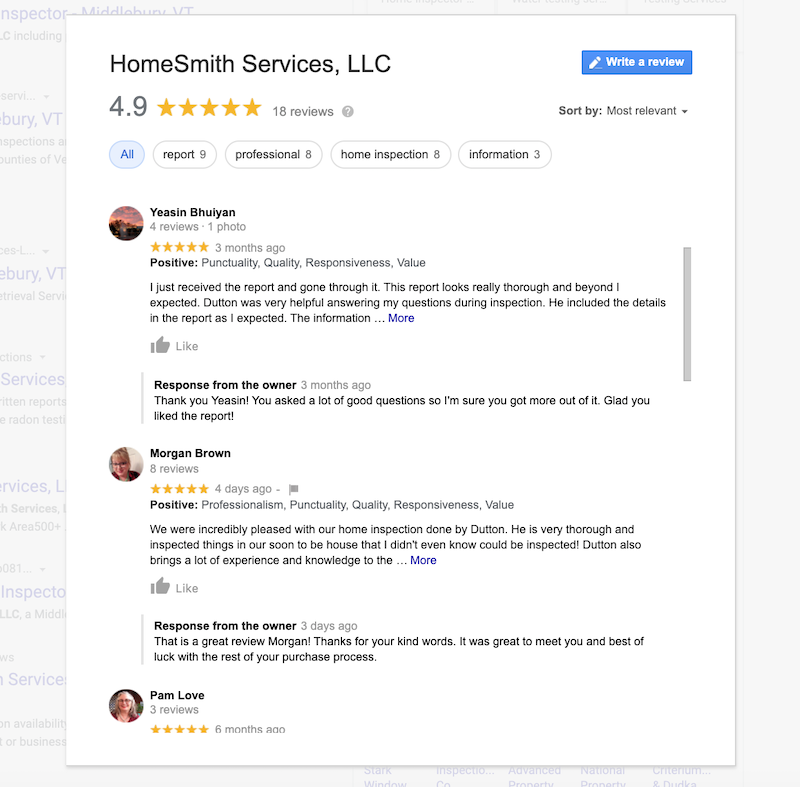
Reviews and responses appear on your Business Profile. Be sure to manage them through your Google My Business dashboard.
SEO is important for any business, but particularly for small businesses that can use local targeting to compete against large competitors on the SERP. Google is making local SEO even easier with its robust Business Profiles, so a Google My Business account is essential for any business trying to maximize visibility in their local market.
How to sign up for Google My Business
A free tool that turns my Business Profile into a power marketer for my business? Where do I sign up?
To get a Google My Business account, go to google.com/business and click “Manage now,” which will take you through the steps of creating an account. Remember, a Google My Business Account does not automatically create a Business Profile—it gives you access to it and the ability to add more to it. So you’ll want to make sure you have an existing Business Profile to access.
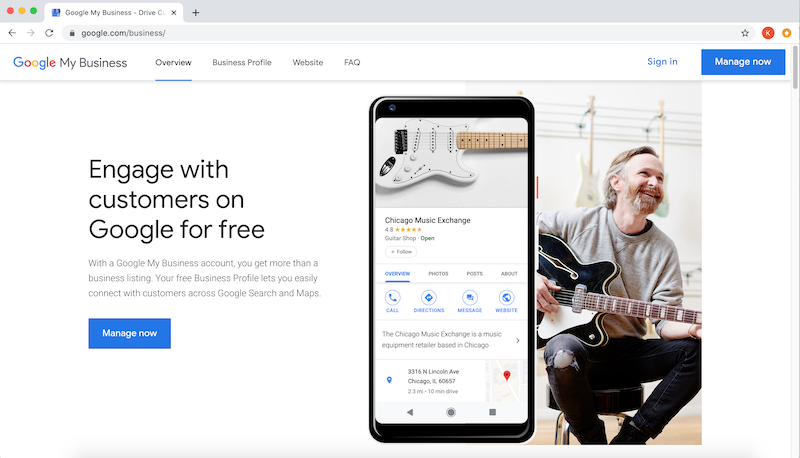
Also remember that creating Google My Business account does not give you automatic access to your Business Profile. Once you create and are logged into your Google My Business account, you will then need to locate your separate Business Profile on Google Maps and then select the “Claim this business” or “Own this business?” link seen right on the profile. Once you complete that process, your Google My Business account will then be connected with your Business Profile and under your management.
Get started with Google My Business today
With a clear understanding of exactly what Google My Business is, how it works, and how to use it, you can now see that using this free tool isn’t just a good idea for local marketing but a must. Get your Google My Business account up and running now so your Business Profile can outshine your competitors and attract more customers on the world’s most popular search engine.
Digital & Social Articles on Business 2 Community
(57)
Report Post