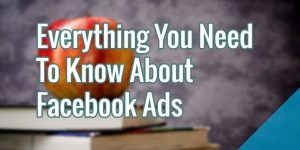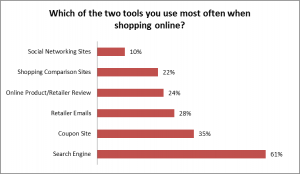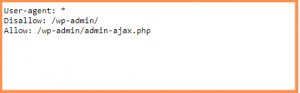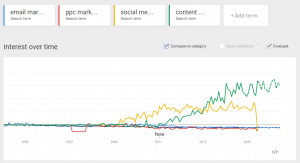You can find the social media traffic report relatively easily in Google Analytics Universal Analytics. You might know that you can find a few default, out-of-the-box reports in Universal Analytics.
It’s not so easy in Google Analytics 4. Social media traffic is rolled up into another traffic acquisition reporting in Google Analytics 4.
There are two options to creating or finding the social media traffic data in Google Analytics 4. There are a few differences between the two that you should be aware of.
The audience comparison requires you to recreate it every time you remove it, and the process is quite manual as it requires a lot of clicks to create the reporting view, depending on how many social networks you want to include in your report.
Creating an Explore report provides you with data you can refer to again and again without having to recreate it. You can also add different data visualizations since Google Analytics 4 offers a couple chart options in the Explore reports.
Creating Audience Comparison for Social Media Traffic
You can compare this audience to other audiences or remove the other one(s) and only view the social media traffic in the reporting view.
The traffic acquisition report will show you metrics including but not limited to:
- users from each of the social networks
- the number of sessions
- engaged sessions
- average engagement time per session
The audience comparison is good if you want to analyze or to explore something on the spot. Something might pop into your head that peaks your curiosity.
Configuring Basic Setting for Social Media Explore Report
The other option for obtaining social media traffic data is to create an Explore report. In the left menu bar with the icons, click on Explore, which is the second icon, and click on Free form to start a new exploration report.
In the tab settings column, you need to use a filter for your social media sources.
Add Charts to Your Social Media Traffic Report
The free form report allows you to add some data visualizations. Duplicate your tab by clicking on the drop down next the the title of your tab and select duplicate.
If you go to your tab settings and click on any of the icons to change the report
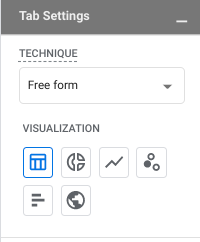
You can use a donut chart, a line chart, a bar chart, or a geo map to see various views of your social media traffic data.
Other Settings in Your Free Form Report
In the variables column, you can change the time frame and compare it to another date.
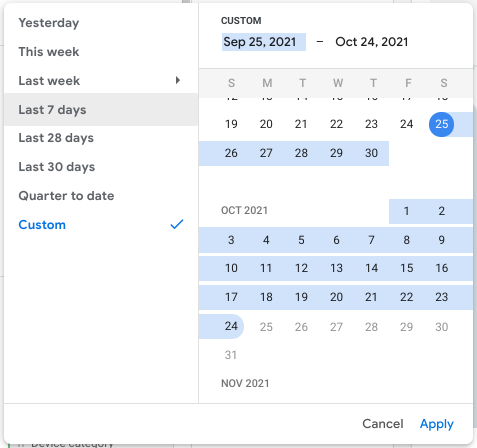
You should also check the top right corner for sampling. If you hover over the right-most icon, you can view the sampling rate. A green icon with a checkmark indicates the report is based on 100% of all data.
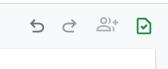
Finding Your Social Media Traffic Report
You can find your social media traffic report back on the Explore main page. You can create a number of Universal Analytics reports, like a landing page report, in the Explore section of Google Analytics 4. That’s where they’ll live so you can keep coming back to analyze the data.
Digital & Social Articles on Business 2 Community
(40)
Report Post