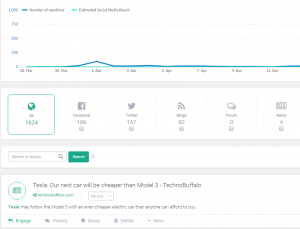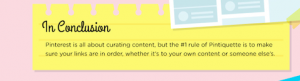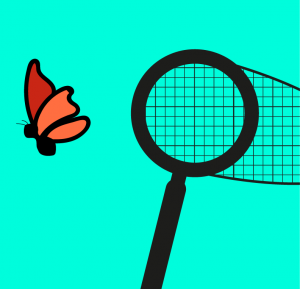— April 19, 2019
How can Google Analytic Tags help you?
If you are looking for a way to learn even more about your online presence, analytical tags are a good way to find out more information about the traffic on your website. By having an analytical tag system on your site you can; see what visitors are clicking on your site, how they got to your site and what they took out of their cart. These tags can be of great value and assistance for all marketing strategies.
Tag you’re IT
Just like you would a childhood friend, attempting to tag something online will have the average person yelling for their IT team. Tags, in the sense of Google Analytics (GA), are bits of code you embed in your websites’ HTML or JavaScript to extract specific information. Tags are now effective tools to help marketing teams find out what users visit their site, for how long and what they are doing online.
Short History of Tag
GA has been the solution for online marketers to collect, process and report online data to create opportunities for improvements. This came with a heavy price tag of working with coders every time you would like to modify a tag or change a monitoring feature. Google Tag Manager (GTM) was released in 2012 in order to let marketers update their tags on their terms. GTM is a tool to easily modify what you want GA to monitor.
What is Google Tag Manger?
GTM is like having the fast kid on your team for a school wide game of freeze tag. This program monitors user interface without having your IT team write new code every time you want to analyze something else. All you have to do is embed the GMT code into each page of your site, thus eliminating the manual process of creating individual tags. Once this is done GMT is able to create, code and embed a new tag; optimizing your marketing process.
How do you set them up?
Method 1: Google Analytic Tags
This is how you add in GA tags directly into the code for your website and monitors your visitors specific action:
-
Create a property in Google Analytic for each website you want to track. The property generates a tracking ID which you will use in your gtag.js tracking code snippet.
-
Find your tracking ID and use it in the tracking code snippet.
a. Sign into your account and click admin 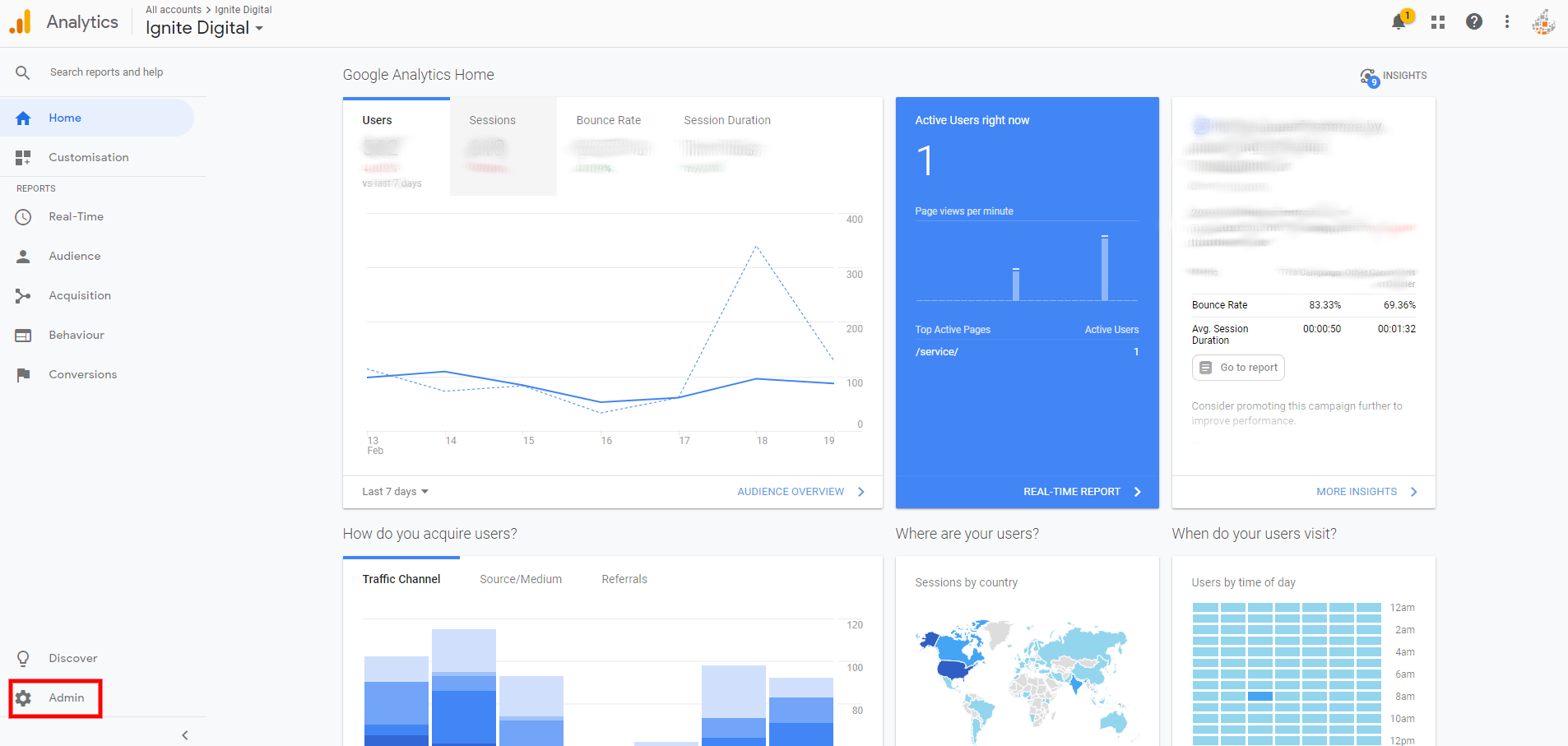
b. Select an account from the menu in the ACCOUNT
c. Select a property from the menu in the PROPERTY column
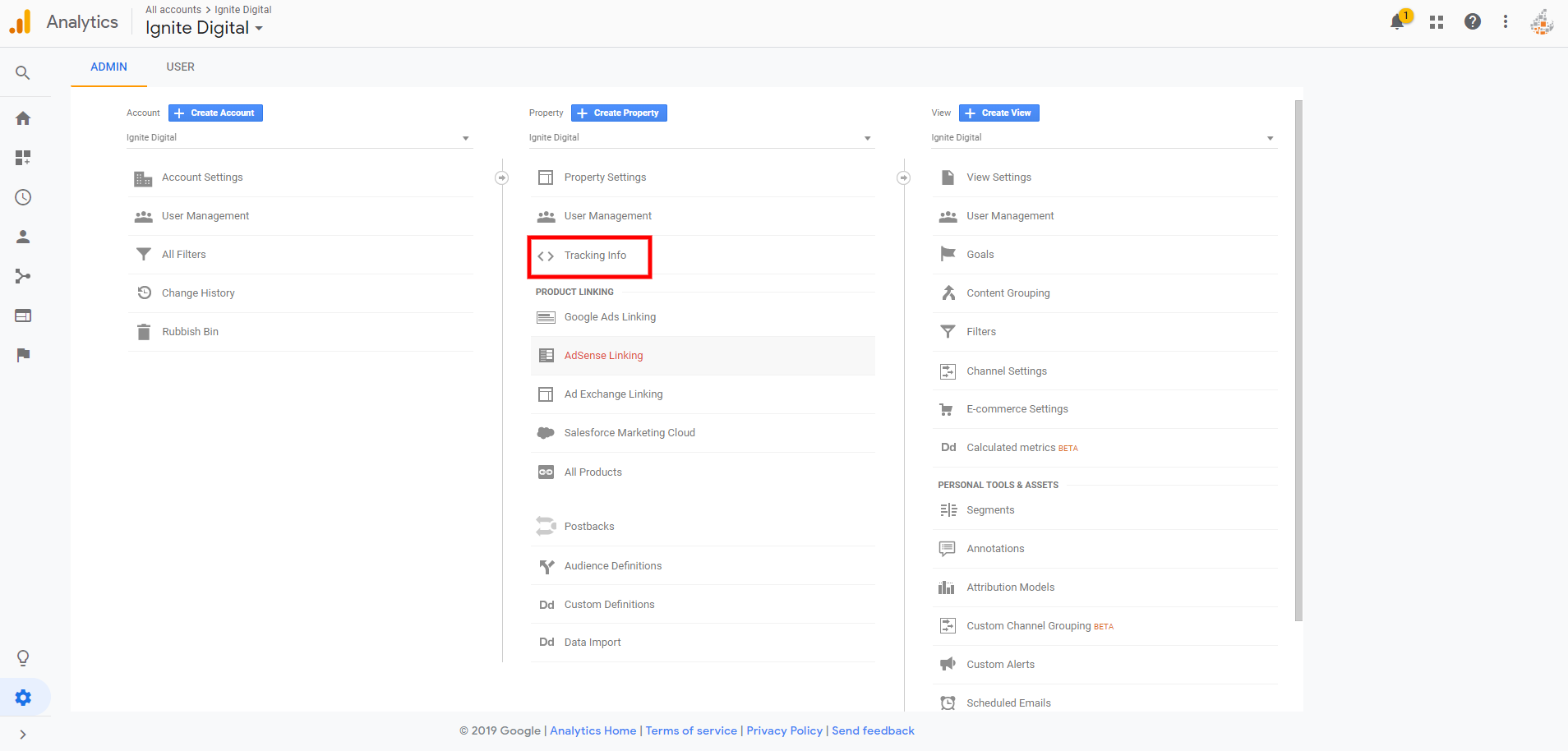
d. Under PROPERTY, click Tracking Info > Tracking Code. Your tracking ID is displayed at the top of the page.
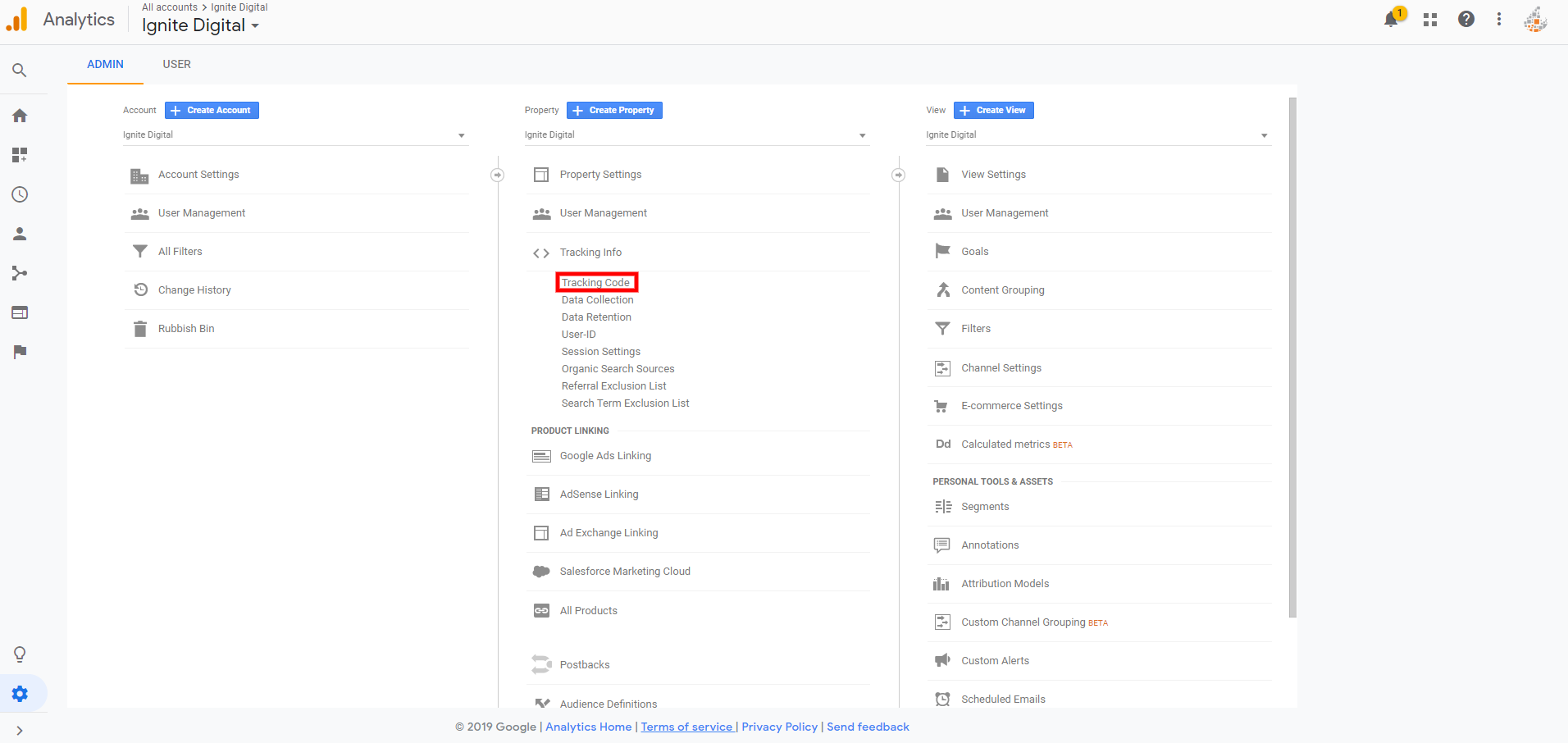
e. Copy and paste the gtag.js tracking code snippet to right after the opening <head> tag each webpage you want to track.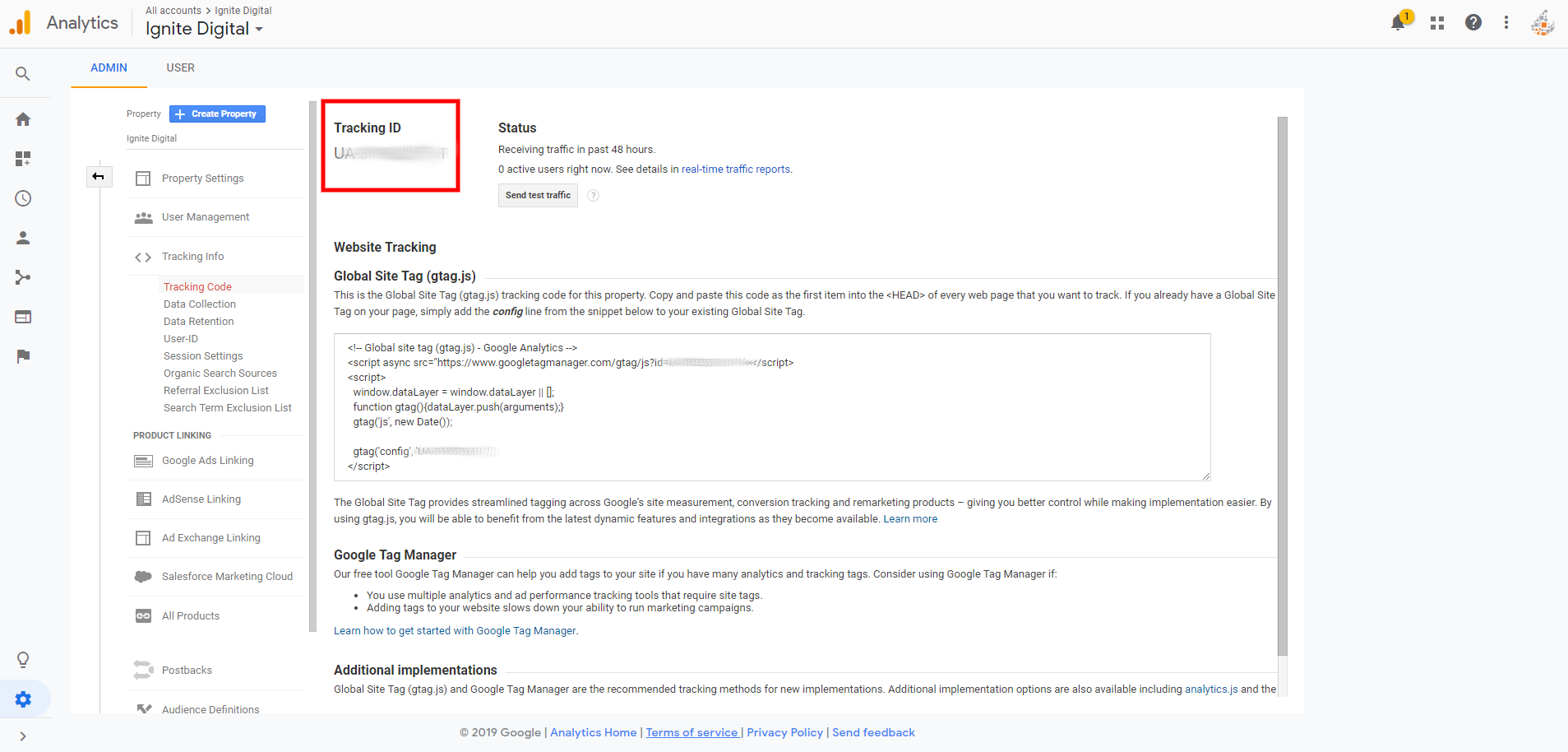
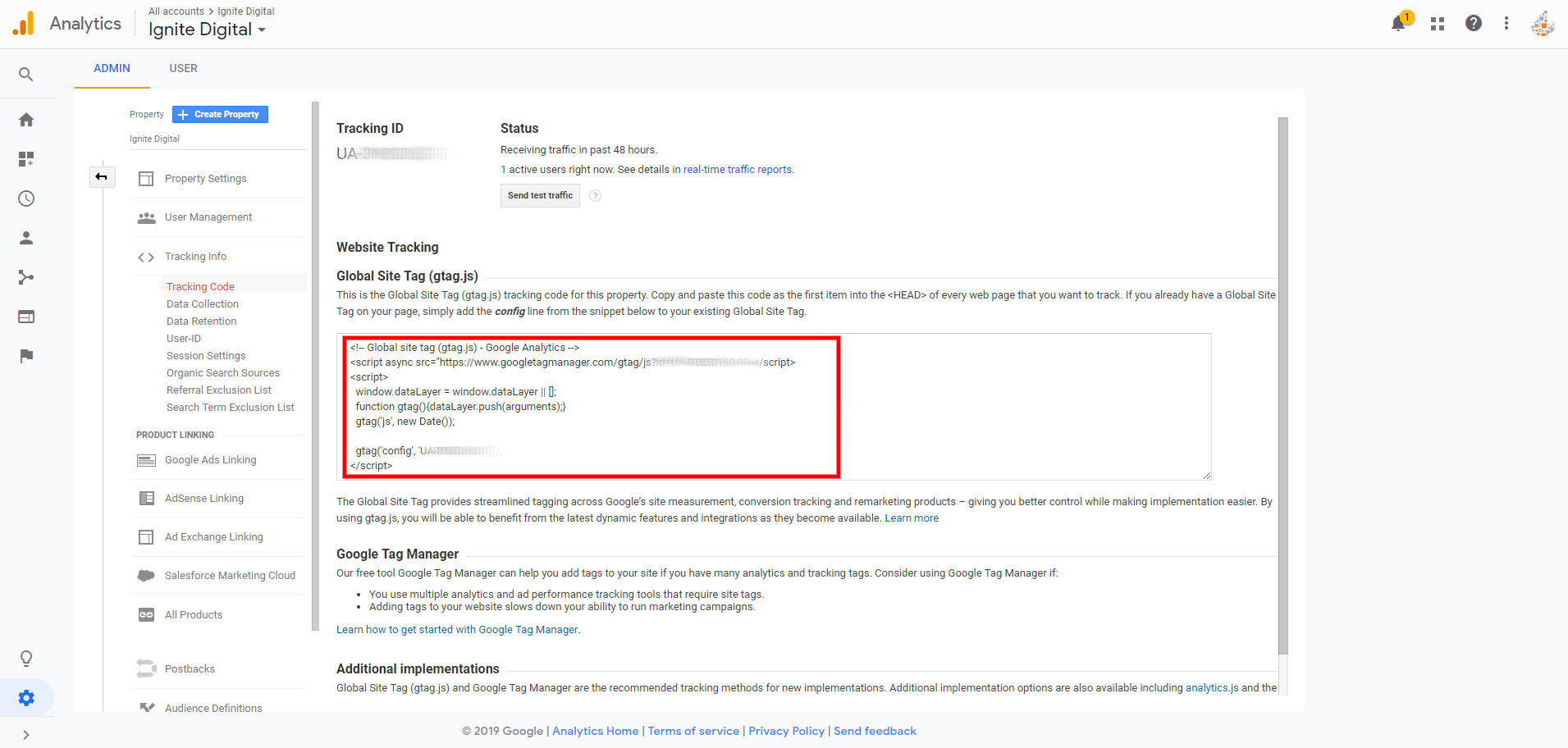
Method 2: New and Improved Tag
- Go to: < https://www.google.com/analytics/tag-manager> create your new account.
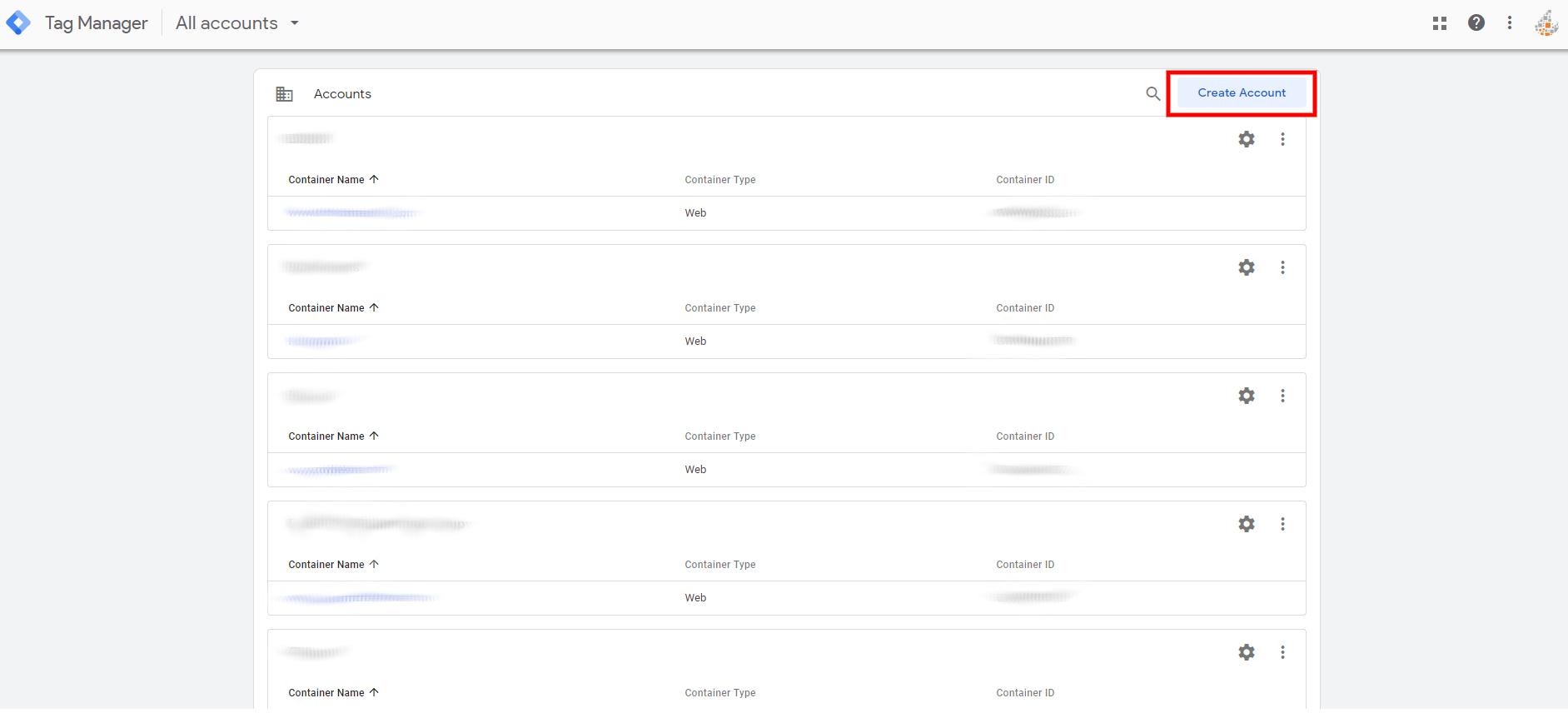
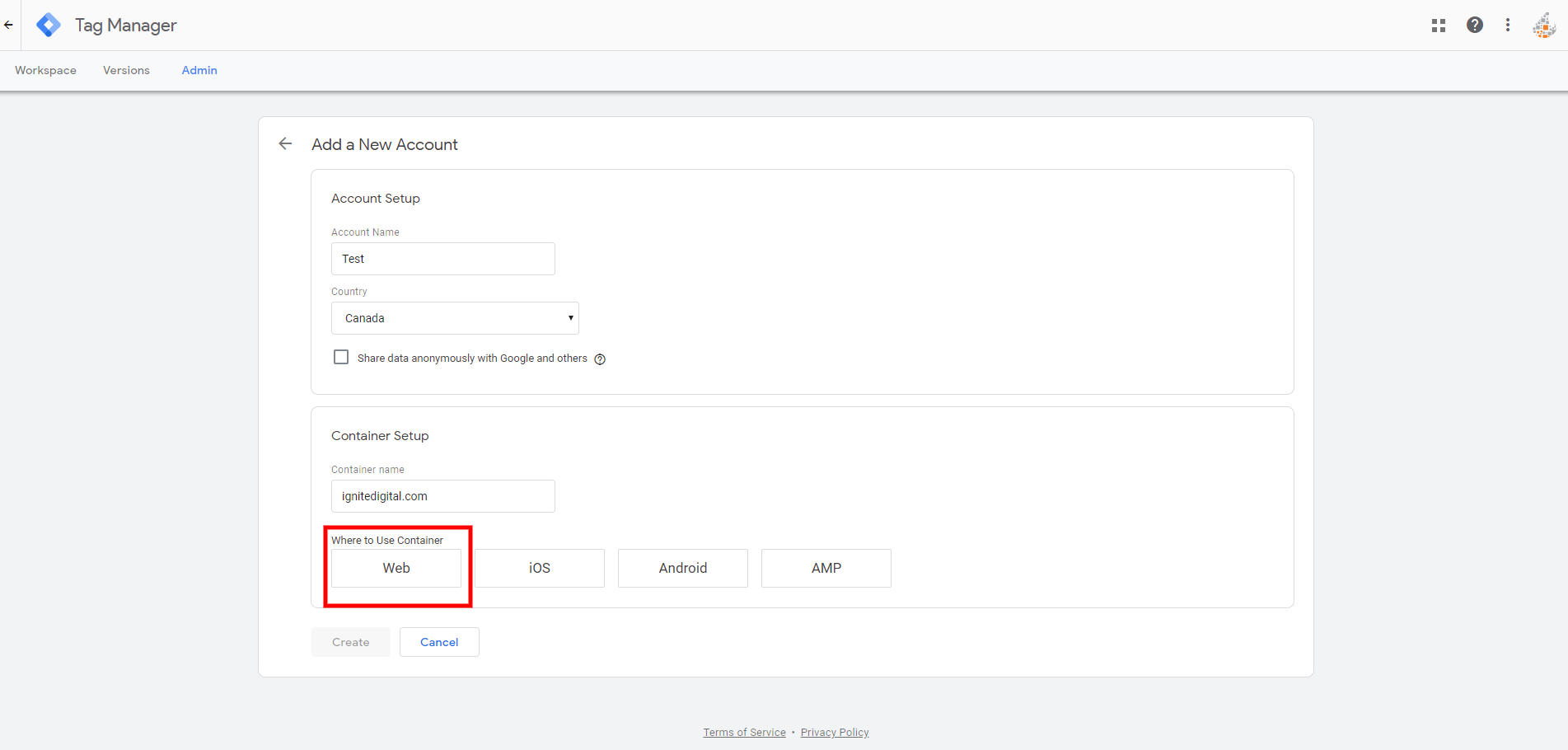
- Use the provided codes and instructions to include one code high in the <head> of your page and the other after the opening <body> tag. Once you’re done click OK.
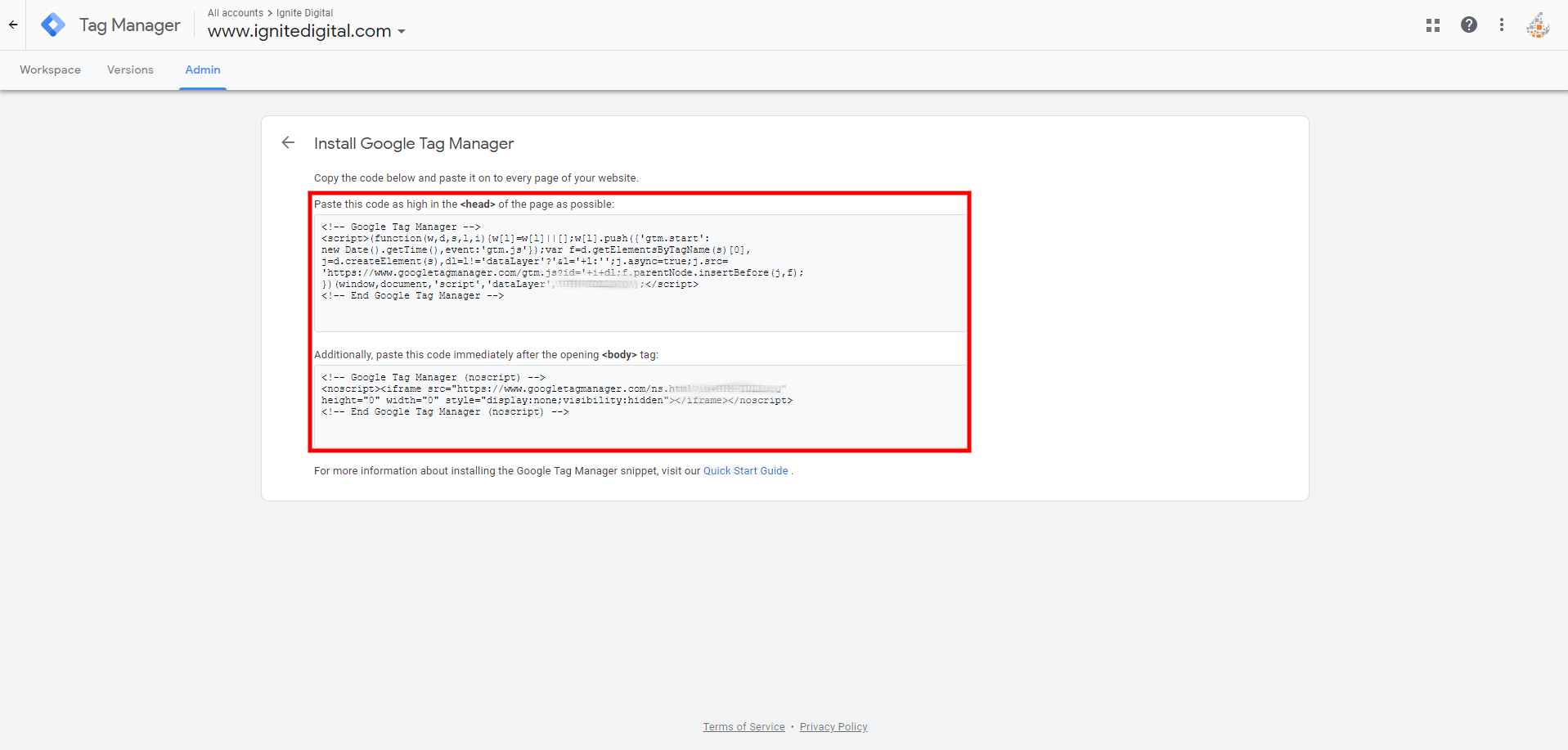
If you are looking for a step by step guide on how to add new tags please see: ……..
Which one is for you?
In summary if you are looking to just monitor one or two statics that will not require updates or changes GA is the way to go. With GTM you can easily edit, enhance and add in new tracking tools without having to get someone hard code it. Tag Manager provides a simple interface that has step by step guides which eliminates the need to have experience (or have someone with experience) in JavaScript.
Digital & Social Articles on Business 2 Community
(57)
Report Post