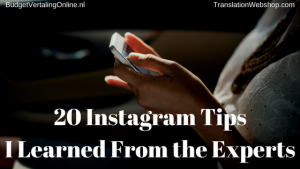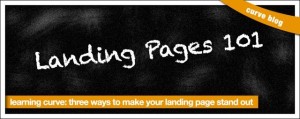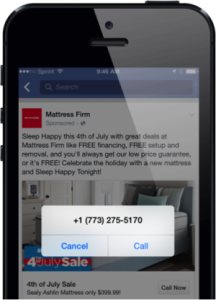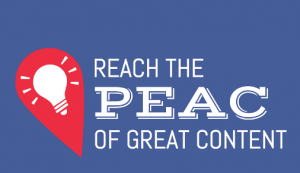Why mymind is one of the best tools out there for digital scrapbooking
mymind uses AI to classify everything you save, making it easy to find anything, even after you accumulate a library.
This article is republished with permission from Wonder Tools, a newsletter that helps you discover the most useful sites and apps. Subscribe here.
mymind is the most elegant tool I’ve found for saving images, links and online articles into a private visual collection. It lets you create a gorgeous scrapbook of your favorite finds without the hassle of labeling. Read on for usage ideas as well as limitations and alternatives.
How it works: Add a “save to mymind” button to your browser. When you see something you want to clip, click the button to save it. That’s it. You don’t have to label, tag, file or organize what you save.
AI-enhanced: mymind uses AI to classify everything you save, making it easy to find anything, even after you accumulate a library.
Clean and simple: No ads, no data tracking, no social sharing, no likes, and no distractions.
Two-minute mymind masterclass
- Go to mymind.com and create an account with your Google or Apple ID.
- Download a browser extension and/or, the iOS, Android or Mac app.
- Save a few interesting sites by pressing the browser button. If you see images you want to save, right-click it. Or highlight text in an article and right-click that text to save it as a quote.
- Return to mymind or the app and browse through your collection. Try a search term (like “map,” “pizza,” “video,” or “quote”) to surface items without having tagged anything.
- Collections: You can optionally create custom “spaces”—basically smart searches—if you like organizing your finds into sub-categories.
- Serendipity mode lets you focus on exploring one saved item at a time, enabling minimalistic deep thinking.
- Pricing: It’s free to save up to 100 items or “cards.” If you want to keep collecting more, plans cost $4, $7 or $13 a month.
- Check out a video guide to learn more.
Five ways I recommend using mymind
I like using mymind to save striking visuals and thought-provoking maps, diagrams or graphics. I also use it to collect AI-related links to scan through.
Increasingly, I save items in multiple places, because I like having the option to explore material visually with mymind, or in other ways using the alternative tools noted below, like Raindrop.
- Create an inspiration moodboard. Include art, photography, designs, clothing, food, architecture, or whatever catches your eye. Refer back when you’re stuck on a blank page.
- Collect project ideas. Save links, quotes, or screenshots to inform a project. Highlight articles to save specific passages.
- Save articles and videos for later. The distraction-free mymind interface makes it a nice place to read long articles or watch YouTube videos.
- Clip recipes. I was surprised by how helpfully mymind strips out the cruft in online recipes. It shows just the ingredients and instructions, though you can easily return to the original recipe page.
- Organize shower thoughts. You can write text notes, jotting down a few words or an entire essay draft with a visually spare, clean backdrop.

Limitations
- mymind’s design, while gorgeous, isn’t flexible for you to rearrange. If you want to resize items or drag things around and annotate them, consider a whiteboarding tool like Miro, Mural, Lucid or Figjam.
- You can’t easily import items from other services—here’s why mymind discourages this—nor can you email things in or develop automations as you can with other clipping tools.
- It’s not designed for sharing. If you’re aiming to create a public collection, consider one of the following alternatives ??
Alternatives
- Raindrop is my favorite bookmark-saving service. (It replaced delicio.us and Google bookmarks for me).
- Best for helping you save + organize links and share them publicly.
- Less ideal for scanning through a collection of visuals or quotes.
- Readwise is excellent if you’re mainly saving articles and videos to read and watch later. Here’s how and why I use Readwise.
- Best for reading and highlighting saved articles and newsletters online or offline in great Web and mobile apps.
- Less ideal for saving images or collecting links because it’s designed for reading and video viewing.
- Cool Stuff is a fun new app for saving stuff you find. Here’s an example collection. “It’s like a bag you casually throw things into as you go,” co-founder Victor Rolf Janhagen told me. “There’s no social, no algorithms, no admin.” More examples: Victor’s design inspiration board. And a board of Wonder Tools 2023 favorites. Best for: Creating a modular board like these examples. Less ideal for more sophisticated surfacing of items with AI.
- Eagle is useful as a tool for organizing all your screenshots and any files on your computer. Here’s why I like Eagle so much.
- Best for giving you a single place for organizing your files or screenshots and filtering them in flexible ways.
- Less ideal for accessing and adding to your collection online from anywhere, because your Eagle collection lives on your computer, not online.
- Milanote is one of the few apps that’s as elegantly designed as mymind. It lets you organize ideas and saved items on visual boards.
- Best for creating your own visual collections with a variety of images, links, documents and annotations.
- Less ideal for simply saving or storing images, quotes and material you encounter online. It works best for creating project-specific boards.
This article is republished with permission from Wonder Tools, a newsletter that helps you discover the most useful sites and apps. Subscribe here.
Recognize your technological breakthrough by applying to this year’s Next Big Things in Tech Awards! Deadline to Apply: Friday, July 12.
ABOUT THE AUTHOR
(7)
Report Post