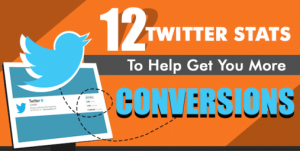This week, we at StoreYa have created our very first Product Video and we want to share our insights. Being entrepreneurs ourselves we believe in bootstrapping and that today you don’t need to have fancy equipment to make a good first marketing video. Of course later when you become the all-time pro and have mastered at least a few different videos, you can play around and use a more advanced set of tools.
Meantime, if you have a smartphone and a laptop, that’s pretty much all you need to make your first DIY Marketing Video and with just a few spare hours you can make it look as good as any other video you’ve watched today.
Now, what you will need for this recipe:
- Laptop and a smartphone
- Some brainy ideas on what you’ll be talking about
- Few logistics, such as gathering additional photos and screenshots
- Basic editing tools on your PC
- A Social network to share it on and a good snack.
Sounds doable? Great, let’s get started.
CHOOSE A TOPIC AND WRITE A SCRIPT
Choose what you’ll be talking about. Whether it will be a product video or a simple topic of “how to” guidelines, start with brainstorming. Think of various questions that your customers are asking on a daily basis. For example, with us, it’s “ Which ad networks are you working with? Can you drive traffic to any country?” For you, it might be as simple as where do you get your fabrics or how do you make your paintings or what is this special feature you’ve been mentioning lately. Either way, as long as it’s simple and straightforward to explain it’s good enough for a first video.
Bear in mind, a one-minute video highlighting the things that make your company unique could do wonders to your Brand. Maybe you’ll want to make a customer testimonial or explain a behind the scenes illustration. If you are unsure and need more ideas as to what will engage your audience, check out our Beginner’s guide to Video Marketing.
Once you’re set on the topic and everything you want to cover, go ahead and start writing a script. Make a bullet points list with the main highlights and move your way from there. I like to start with the main message, support it with a few facts and figures, then organise it in a logical manner. Whatever way you’re working, it should be easy to read and have a chronological order.
Tip: Think strategically as to how you want to present your story. Don’t assume everyone knows ins and outs of your product and try to speak from that point of view. Emphasize your added value in a simple, concise language. Make two versions of scripts if needed.Then choose whichever meets your goals best.

ORGANISE YOUR PRODUCTION SPACE
Whether it’s a room, an office or an outdoor area, all that really matters that it’s a well-lit space. So, don’t get too complicated with choosing where to shoot, find a corner that you will be comfortable to sit in, has a good amount of light and no outside noise. This means, if you’re let’s say in the office, try to pick a room where you won’t hear other people in the background. You won’t want someone’s phone to go off in the middle of your video. Grab your office dog if you need company, but that’s it!
So, two things:
1. Find a window or a lamp and make sure you’re facing it and not the other way around. This is super important for a good shot.
2. Set up your laptop so that the camera is pointing a bit on a higher angle. Not too high, though. Somewhere around your eye line should be good. You can raise it by simply putting a few books or a carton underneath your laptop.

START SHOOTING
Once you’ve read and memorized your text, you’re ready to record your video. If it’s a long text or you simply feel more comfortable reading it off the screen use Teleprompter. It’s a free online tool that lets you upload your text and read it line by line at a pace that works best for you. You can adjust the size and the speed to your needs. For recording a video use any program you have on your laptop. Quicktime, VLC or Windows Media Player – all work perfectly.
Tip: Try wearing single tone clothing. This way the viewers won’t be distracted by your shirt or dress. You can experiment with colors and see which compliments best. There is an unspoken rule that red might play tricks with your skin tone, so maybe try to go with more neutral colors. Blue, for instance, adds a bit of crisp to the picture. Should’ve probably used this one, but shhh….Either way, it should be comfortable and basic. The better you feel in clothes, the more confident you will talk on camera.

Try to amplify your “on camera” personality and connect with viewers. A simple “Hi, I’m John. Let me tell you what we do” is great. Try to make it authentic if you can, get your viewers excited about what you as much as you do. Maybe you’ve seen this video of a company called DollarShaveClub, that deliver razors and grooming products. This one went viral because it excelled at showing the personality of the Brand.
Now while we should all take this as an example for the future, what we are aiming for today is just a genuine smile, maybe a couple of jokes down the line or just a sneak peek around your workspace.
COLLECT PICTURES & SCREENSHOTS FOR ILLUSTRATION
Use your smartphone to take a couple of shots or video clips to help illustrate what you’re speaking about. If it’s razor blades you’re selling, take a few pack shots and film it in action. If it’s a digital product, demonstrate its use through screenshots. Don’t get too much into technicalities, rather tell a story of how your product will help the customer and how it’s already doing it.
P.S. This is a great way to personalize your video as well.

EDIT THE SHOTS
Finally, open your PC editing software and import everything you recorded. If you’re using iMac or MacBook it should be iMovie or if you have Microsoft, then it should be Windows Movie Maker. Whichever is enough for basic editing functions. If you feel that you might need more features, go ahead and download one of the dozens of free video solutions. You can try Machete Video Editor Light (Windows) or Avidemux (Windows, Mac & Linux). There is also a cloud-based solution, such as WeVideo. You can experiment and see which one is best for you.
My personal favourite is Wondershare Filmora, which works on both Windows and Mac. It offers you basic editing functionality while having the option to get more advanced. You can drag and drop video clips, choose a predesigned theme, add some music and produce a great video. However, you do have to upgrade to full version to get the watermark off.

So, sort your footage in order and try to squeeze in those screenshots, pictures and videos you’ve done earlier in the spaces where one shot ends and the next starts to fill those spaces. That should normally take you between 40min to 3 hours max, depending on the amount of footage.
Is everything looking good? Remember, it doesn’t need to be perfect. It’s your very first video. As long as you follow the steps above, you’re good. Your next one will definitely be even better!
Now, what do you do? Upload and start Sharing! You’ve done it! Congratulations on a start of a great journey towards your user’s engagement, customer leads and enormous improvement in your Marketing efforts! Welcome to the world of Video!
See what we came up with>>>>
Digital & Social Articles on Business 2 Community
(62)
Report Post