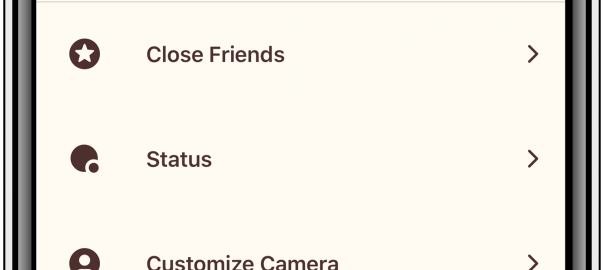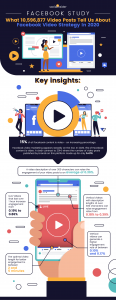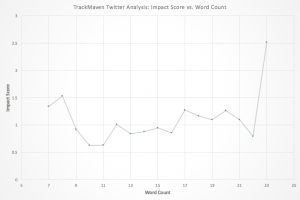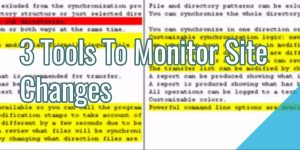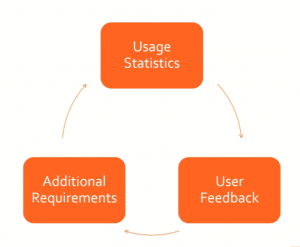Last week Facebook launched Threads from Instagram – a camera first companion app where Close Friends can send photos, videos, chats and share statuses.
Basically Snapchat, but Instagram version.
Close Friends on Instagram was launched as a way to share more personal content with a select group of people that you choose. The idea behind Threads is that your close friends can see what you’re up to and to provide a space where randos can’t slide into your DMs.
Getting setup
First you need to download the app. Search Threads from Instagram. It’s the purple app icon that looks like this:
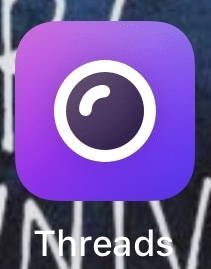
Once you download the app, sign in to your Instagram account.
Pick your people
The first thing you’ll need to do is “Pick Your People.” This is the list of Close Friends that will you will be able to communicate with and who can see your statuses.
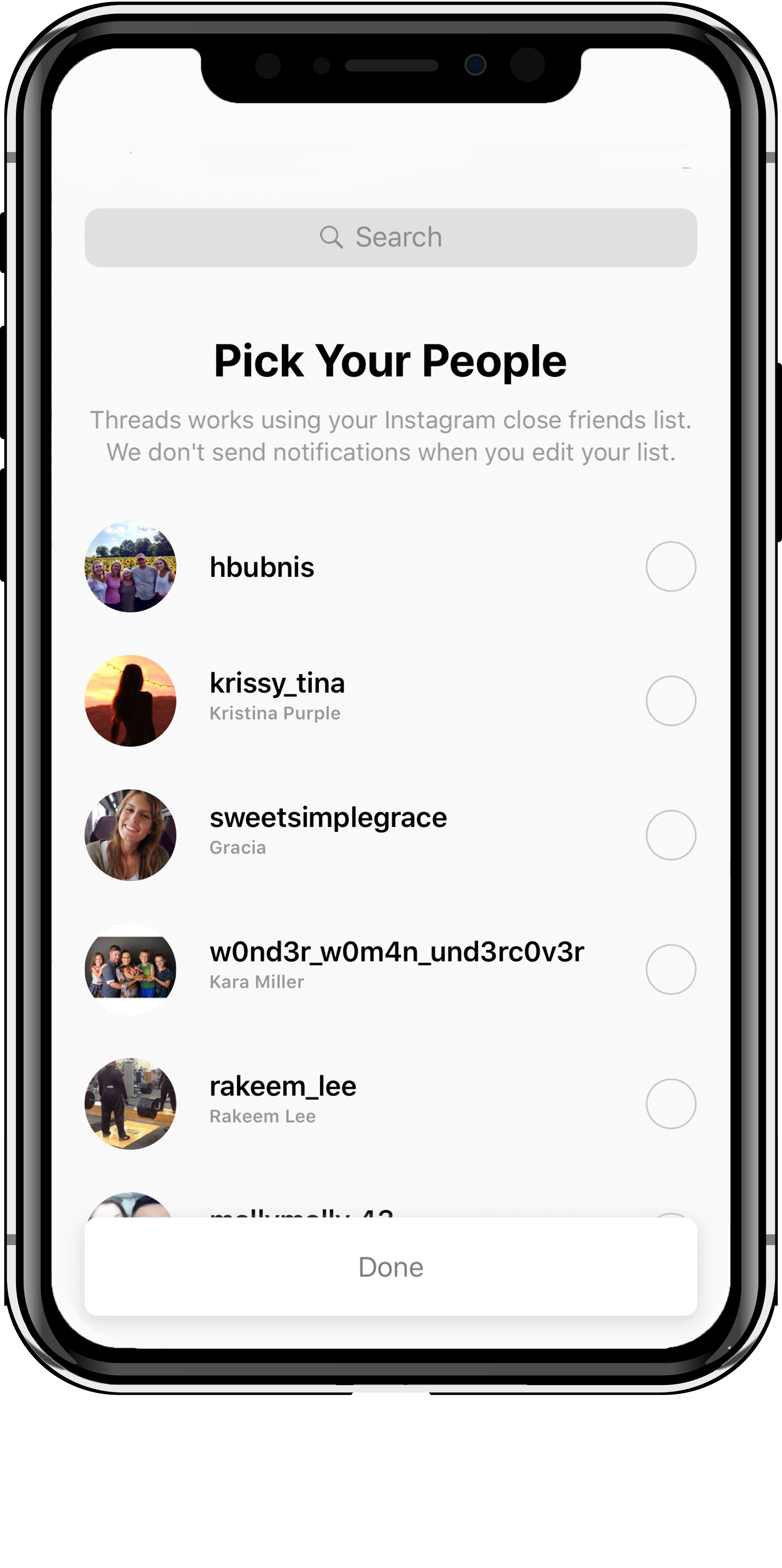
Once you have your list set (you can make changes later) click Done.
Notifications
Next, decide if you want to get notifications. You can Turn On or Skip and you can always change your mind later.
(Side note: I noticed that when I get DM’s on Instagram, the notifications came through as Threads notifications and not Instagram notifications. I didn’t like this so I turned notifications off).
Home camera
The next thing is to customize Your Home Camera if you want. This will let you see the people you message the most right on your camera. All you have to do is tap on their profile photos to send them pictures or videos (more on this later).
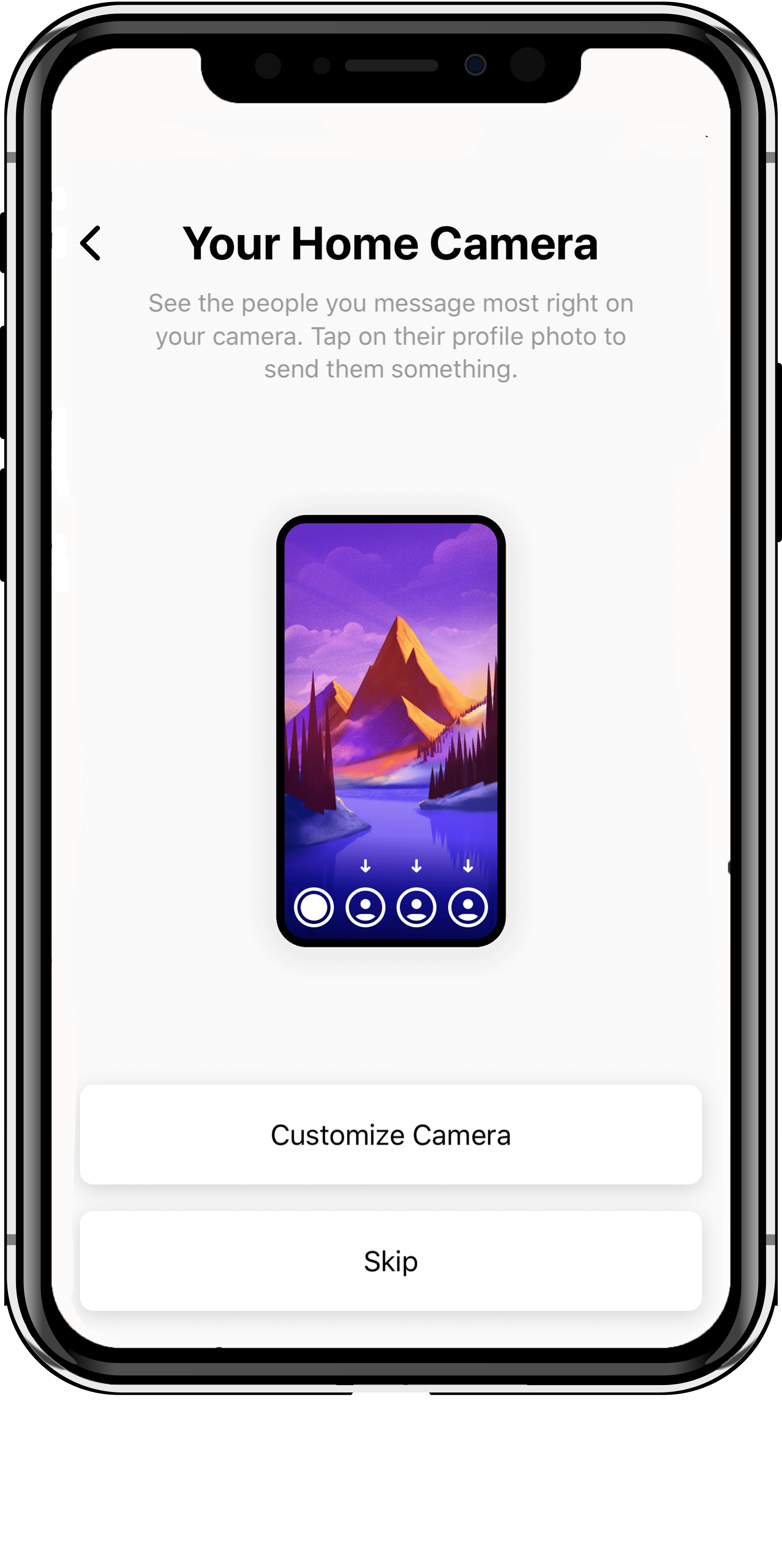
If you don’t want to customize this, click Skip.
If you do want to, click Customize Camera and this page will come up. From here you can add shortcuts for select people.
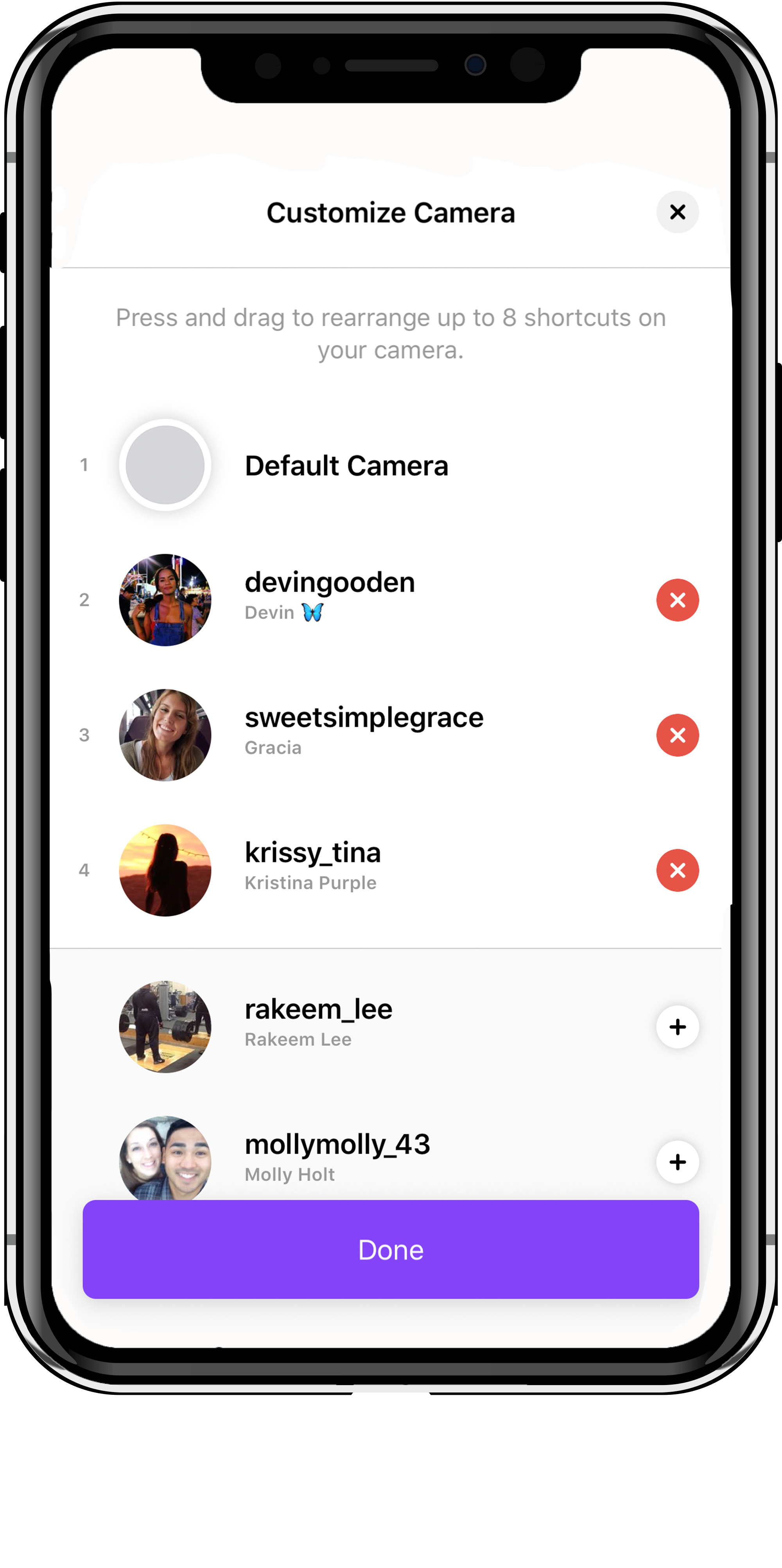
Tip: to rearrange the order, press on the name and just drag it to the place you want. You can add up to 8 shortcuts for your home camera.
Once you’re happy with your list, click Done.
Auto status
Your next option is to decide if you want an Auto Status. Having an automatic status will let your friends know what you’re up to throughout the day. Here’s how it works according to Instagram:
- Only people on your close friends list can see your status.
- Threads won’t show the address or the name of a place in an auto status. Auto statuses will only show the type of place, like “at the movies” or “at home.”
- Threads will know and update your status based on your location, movement, battery level and network connection even when you’re not using the app.
Seems a little creepy to always have your friends know what you’re doing but at least it doesn’t tell them exactly where you are (unlike Maps on Snapchat).
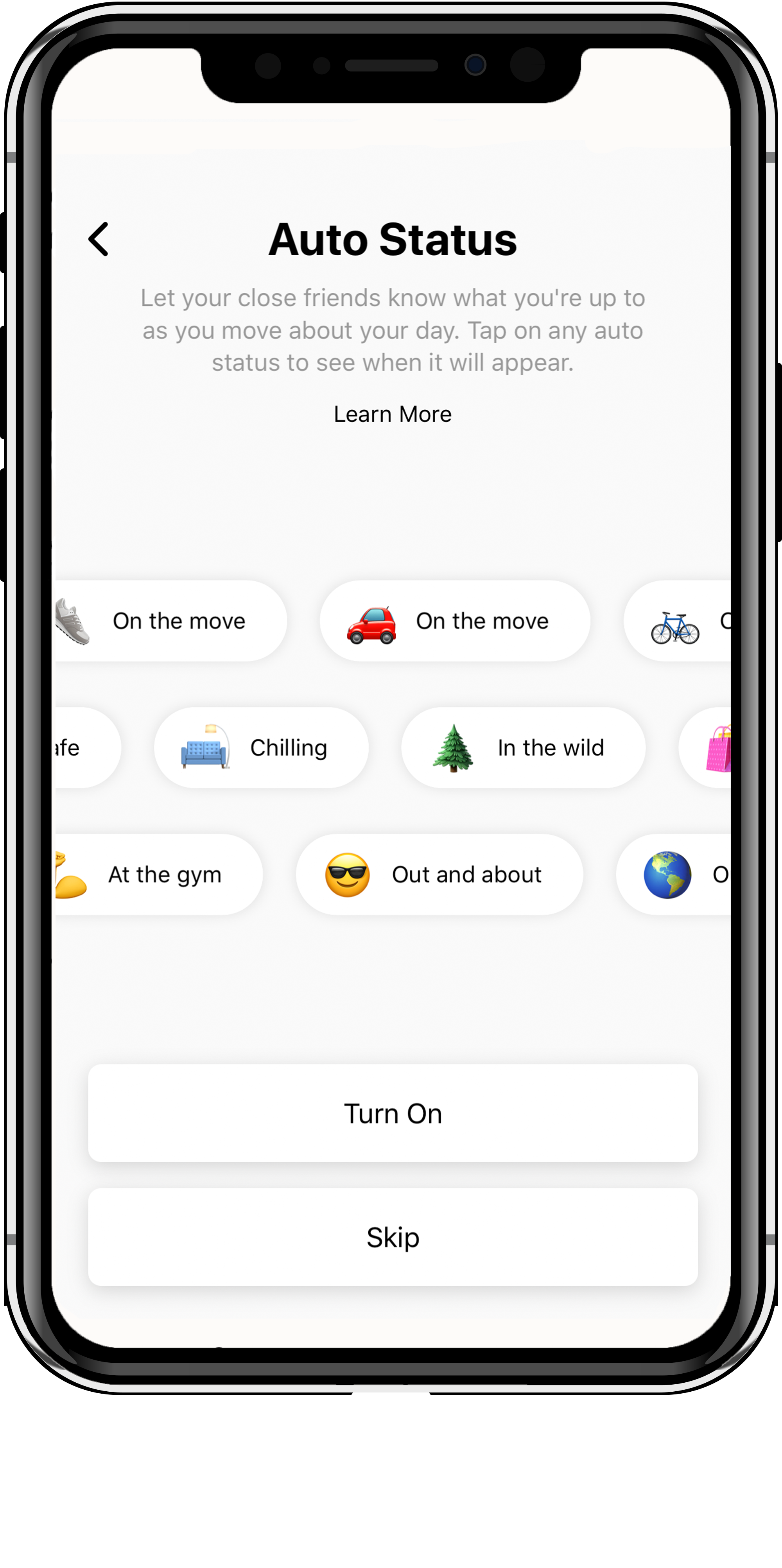
You can Turn On or Skip if you don’t want your friends knowing what you’re doing at all times.
Theme
Your next option is to pick a theme. You can give the app and icon its own look by choosing a theme. You can choose from:
- Daylight: white background with purple icon
- Twilight: black background with blue icon
- Midnight: black background with red/purple icon
- Aurora: black background with green icon
- Sunrise: white background with orange icon
Click Done then you’re ready to start using the app!
Getting familiar with Threads
Before you start threading (is that the correct term?), you have to Allow Camera Access and Allow Microphone Access.
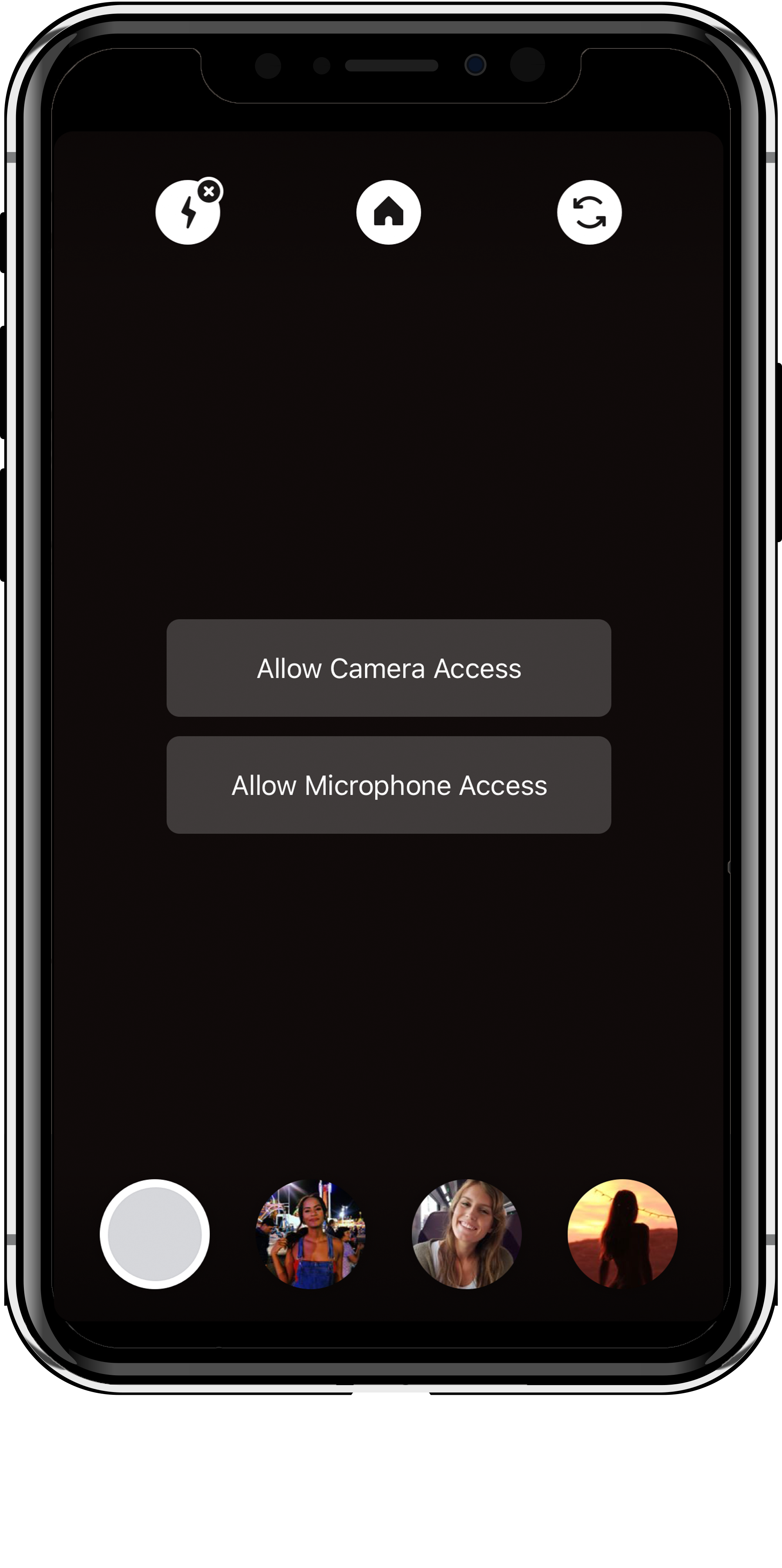
If you have Snapchat, using Threads is pretty intuitive. But don’t worry if you don’t get it, I’ll walk you through it.
First let’s talk about the icons on your home camera. When you open Threads, the app automatically opens to this screen. Here are the different parts of the home camera page:

Close friends short cuts
If you set up customized home camera, you will see the profile pictures of the friends you selected at the bottom of the screen. You can send pictures and videos directly to them just by clicking on their profile picture.
There are also three icons on the top of the screen.
Top left lightning icon
The top left lightning symbol is the icon for flash. There are three options:
- x means the flash is off
 means the flash is on
means the flash is on
- A means the flash is on auto
To change between them, just tap on the lightning icon.
Top middle home icon
The middle home icon takes you to a homepage that shows any DM’s from your Instagram and/or Threads and when the users were last active.

You can click on the messages to send them a chat or you can swipe left on the message to send a picture or video (when you swipe left the camera will automatically open).
When you get a DM on Instagram, it will automatically show up on this homepage. You can also watch your friends’ Instagram Stories from here (if they have one) by clicking on their profile icon.
The three little lines in the top left corner are the app settings. This is where you can edit any of the things from when you were setting up the app.
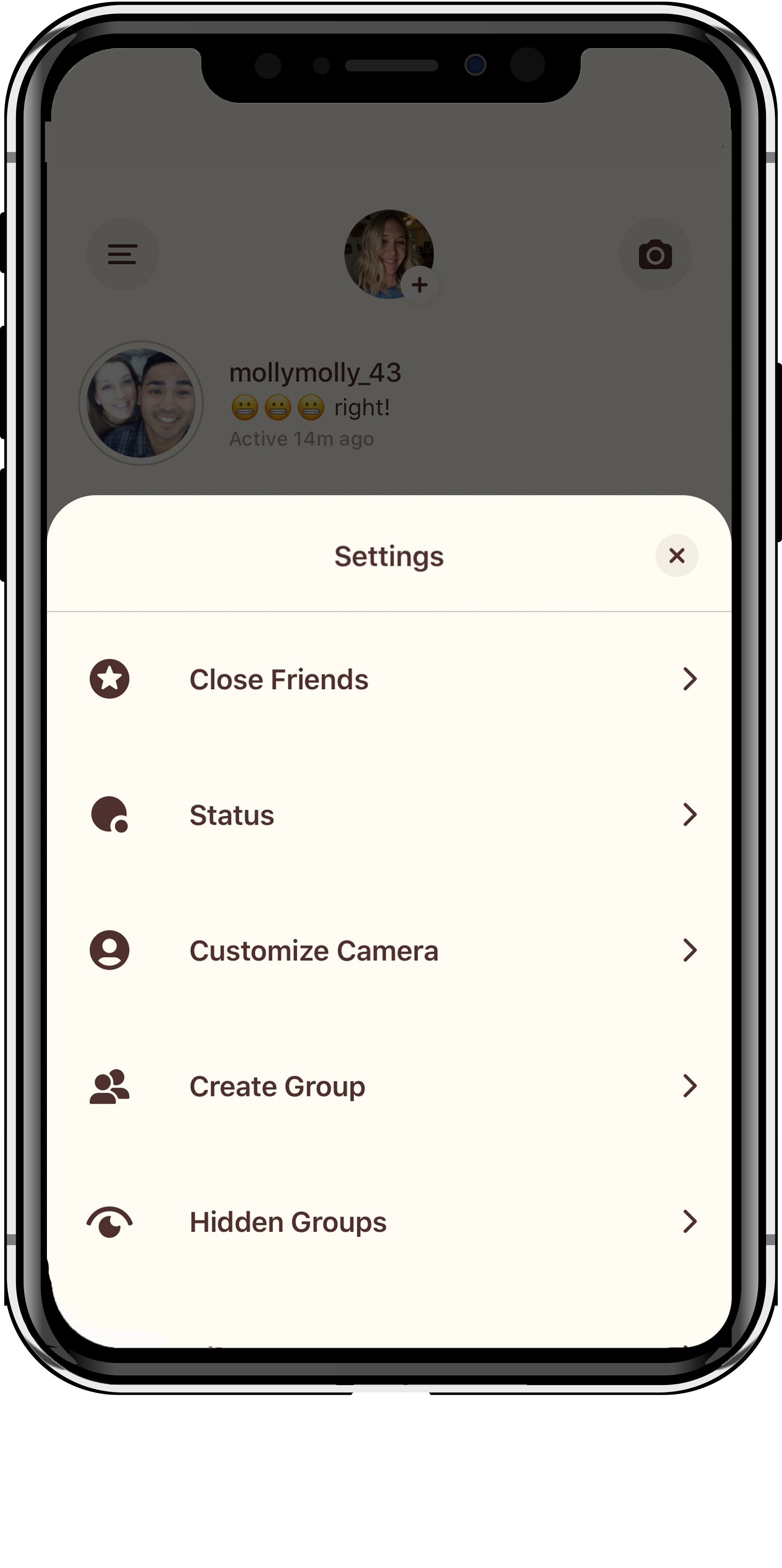
- Close Friends: Add or remove people from your Close Friends list. Just click on Close Friends then tap the empty circles on the right to add or tap the check mark to remove.
- Status: Here you can turn on Auto Status or manually select from a range of activities to let your friends know what you’re up to.
- Customize Camera: Add or remove people from your home camera page (you can have up to 8 shortcuts).
- Create Group: Similar to a group chat or text, here you can create group messages (you can only choose from your list of Close Friends though).
- Hidden Groups: Once you have groups formed, you can hide them (not sure why you would need to hide groups though).
- Themes: Change the color/theme of your app.
- Save Original Photos: If you want to automatically save all of the photos you take in Threads, make sure the button is blue (or whatever your theme color is). This will save your pictures/videos to your camera roll.
- Privacy: The only privacy setting is whether or not you want your Activity Status to be visible. This will allow accounts you follow and anyone you message to see when you were last active on an Instagram app. If you have your Activity Status turned off, you won’t be able to see the activity status of other accounts.
- Log Out: This is where you sign out of the app.
The camera on the top right takes you back to the home camera where you can send photos/videos to your Close Friends.
Meet Sked – The most powerful Instagram scheduling platform
A place to plan & schedule your Instagram posts, Stories, videos and more. Tag locations, users and products and manage all your hashtags in one place to save 5+ hours every week.
Top right arrows icon
The top right arrows flip the camera to either face you or face away from you.
Start Threading
Now that you know what all the buttons and icons are, you can get to threading!
To send a picture or video to a friends, open up the camera. If you are sending something to a person who isn’t in your shortcuts, just click the grey circle to take a picture or hold the grey circle to take a video.
If you’re sending it to one of the people in your shortcuts, do the same thing but on the circle with their profile photo on it.
After taking the picture or video, you can download it to your phone (the down arrow symbol in the top right corner), draw on it (squiggle symbol) or add text (Aa symbol).
Edit: You can now also add locations, @mentions, hashtags, gifs and stickers to your pictures/videos (like Instagram Stories).
When you’re happy with your masterpiece, click the white circle with the ^ symbol to select who you want to share it with. Then click Share.
Tips and tricks
While exploring the app, here are some things that I learned:
- You can remove people from your Close Friends list by swiping right on their chat thread from the home page.
- From the home page you can add to your Status just by clicking on your profile picture in the top middle.
- If you pull down when you’re on the home page (as if you were reloading Snapchat), you’ll be taken directly back to the camera.
- When sending pictures or videos, you can change the option that allows the other person to view once, replay, or keep in chat. Just swipe through them until the selection you want is bolded white.
- You can video chat through the app by clicking on the chat then clicking the video camera in the top right corner.
- While recording videos, you can flip the camera by double tapping on the screen.
- You can also zoom in and out by pinching the screen with two fingers. But make sure you keep one finger on the recording circle or the video will stop.
- You can’t delete a chat from Threads. You have to delete it through the Instagram app.
My takeaway
Unless you really care about having your Close Friends know your every move, I don’t see many perks of Threads.
The capabilities are pretty limited compared to Snapchat and even just Instagram Direct Messaging.
You can do more with face filters, boomerangs, music, zooms, etc just straight from the DM’s from Instagram. I’m not sure why those features aren’t available through Threads or if they will be soon, but you definitely have more options just using Instagram.
Digital & Social Articles on Business 2 Community
(54)
Report Post